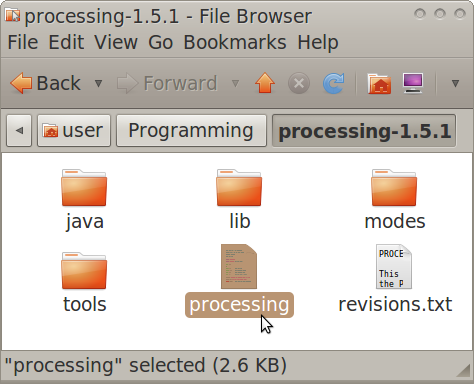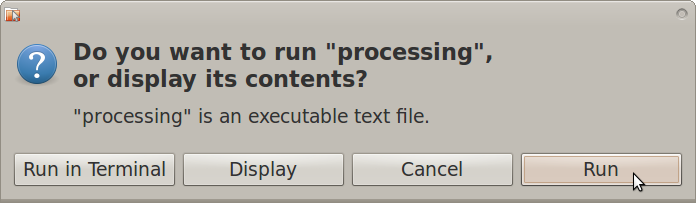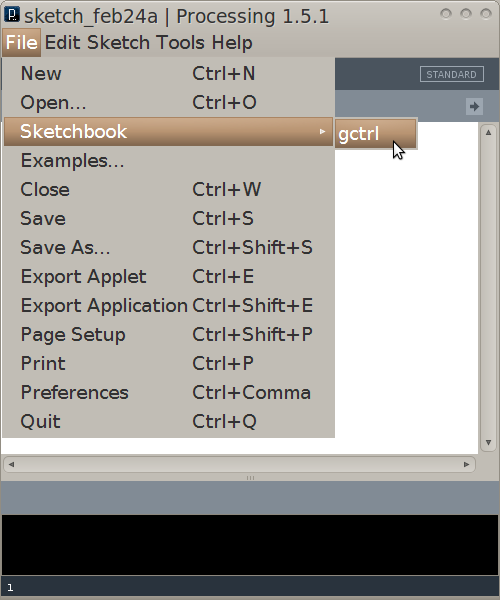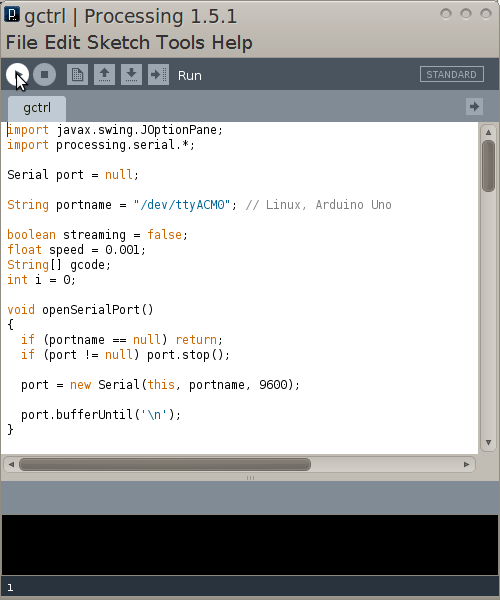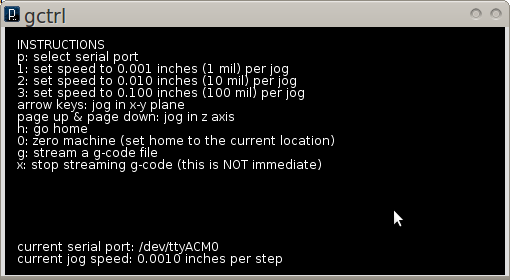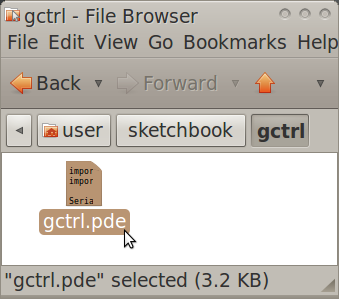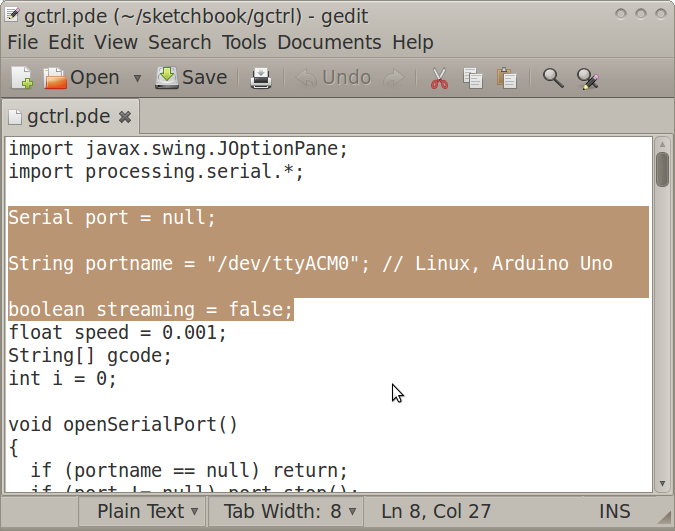Gctrl: Difference between revisions
| (11 intermediate revisions by the same user not shown) | |||
| Line 3: | Line 3: | ||
Gctrl is a GUI (Graphical User Interface) program for use with GRBL. Gctrl is code that is meant to run on the software called "Processing". Gctrl provides control options for jogging and sending gcode. | Gctrl is a GUI (Graphical User Interface) program for use with GRBL. Gctrl is code that is meant to run on the software called "Processing". Gctrl provides control options for jogging and sending gcode. | ||
=Requirements= | |||
[http://opensourceecology.org/wiki/Processing Processing] | |||
=How to Get Gctrl | =How to Get Gctrl= | ||
[https://github.com/damellis/gctrl Gctrl] | |||
'''You can get Gctrl by going to the link and downloading the zip file (by clicking "ZIP"), then extracting its contents to a folder of your choosing''' | |||
[[ | *'''Archived Gctrl File: [[File: gctrl.pde]] | ||
=Modify Gctrl code for | =How to Run Gctrl= | ||
*Navigate to the Processing folder | |||
[[Image: ProcessingFolder.png]] | |||
*'''Open Processing by double-clicking on the Processing executable.''' | |||
[[Image: RunProcessing.png]] | |||
*'''In Processing, go to File>Open, then navigate to the folder that contains gctrl.pde, then select that file. Processing should now open another window with the gctrl code.''' | |||
[[Image: OpenGctrl.png]] | |||
*In Processing, click "Run" | |||
[[Image: RunGctrl.png]] | |||
*Now the Gctrl GUI window should pop up | |||
[[Image: GctrlGUI.png]] | |||
*Note: For certain functions of gctrl, press and hold down the key for the popup windows to populate. | |||
=Modify Gctrl code for Windows ports= | |||
*Open the Gctrl folder | *Open the Gctrl folder | ||
*Edit the Gctrl code as follows: | |||
// select and modify the appropriate line for your operating system | |||
// leave as null to use interactive port (press 'p' in the program) | |||
String portname = | //String portname = null; | ||
// | //String portname = Serial.list()[0]; // Mac OS X | ||
//String portname = "/dev/ttyUSB0"; // Linux | |||
String portname = "COM6"; // Windows | |||
= | =Modify Gctrl code for Linux ports= | ||
* | *Open the Gctrl folder | ||
[[Image: | [[Image: gctrlfolder.png]] | ||
*Open | *Open gctrl.pde in gedit | ||
*Change a part of the code as annotated in the following: | |||
Serial port = null; //change starts | |||
String portname = "/dev/ttyACM0"; // Linux, Arduino Uno | |||
//change ends | |||
boolean streaming = false; | |||
[[Image: | [[Image: gctrlnewcode.png]] | ||
=Problems and Solutions= | |||
Problem: java.lang.NullPointerException | |||
Solution: | |||
Latest revision as of 01:03, 13 November 2012
What is Gctrl
Gctrl is a GUI (Graphical User Interface) program for use with GRBL. Gctrl is code that is meant to run on the software called "Processing". Gctrl provides control options for jogging and sending gcode.
Requirements
How to Get Gctrl
You can get Gctrl by going to the link and downloading the zip file (by clicking "ZIP"), then extracting its contents to a folder of your choosing
- Archived Gctrl File: File:Gctrl.pde
How to Run Gctrl
- Navigate to the Processing folder
- Open Processing by double-clicking on the Processing executable.
- In Processing, go to File>Open, then navigate to the folder that contains gctrl.pde, then select that file. Processing should now open another window with the gctrl code.
- In Processing, click "Run"
- Now the Gctrl GUI window should pop up
- Note: For certain functions of gctrl, press and hold down the key for the popup windows to populate.
Modify Gctrl code for Windows ports
- Open the Gctrl folder
- Edit the Gctrl code as follows:
// select and modify the appropriate line for your operating system
// leave as null to use interactive port (press 'p' in the program)
//String portname = null;
//String portname = Serial.list()[0]; // Mac OS X
//String portname = "/dev/ttyUSB0"; // Linux
String portname = "COM6"; // Windows
Modify Gctrl code for Linux ports
- Open the Gctrl folder
- Open gctrl.pde in gedit
- Change a part of the code as annotated in the following:
Serial port = null; //change starts
String portname = "/dev/ttyACM0"; // Linux, Arduino Uno
//change ends
boolean streaming = false;
Problems and Solutions
Problem: java.lang.NullPointerException
Solution: