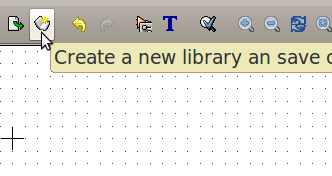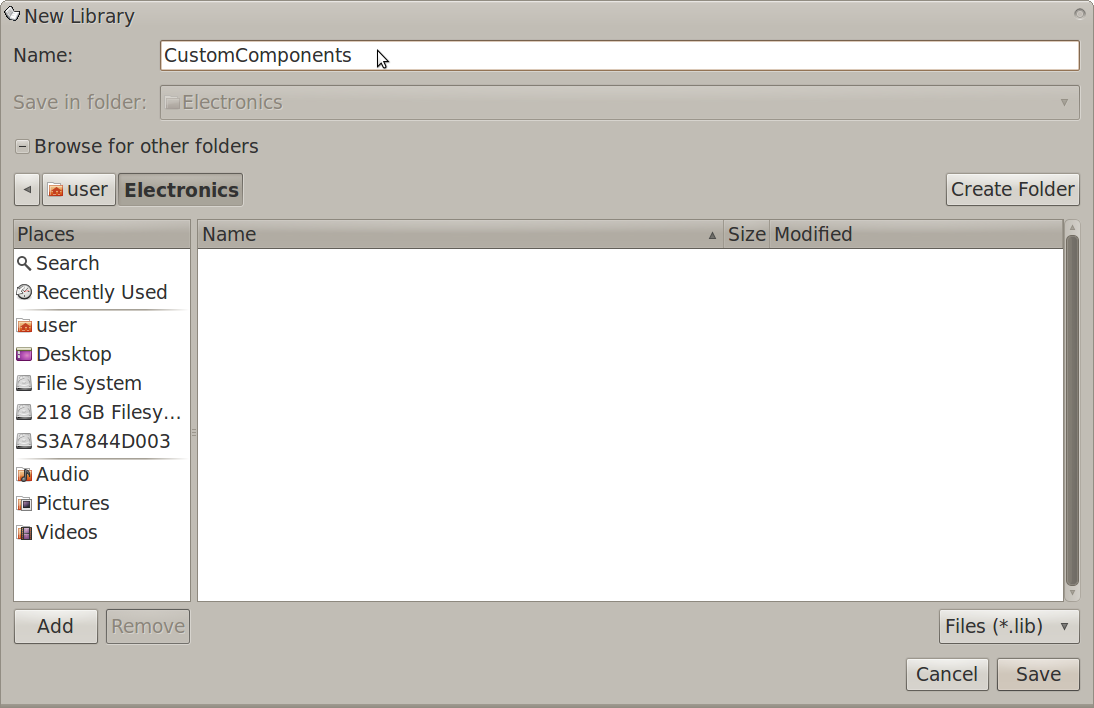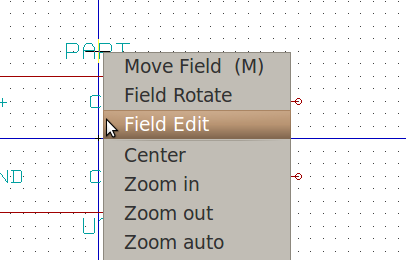KiCAD Guide5: Difference between revisions
Jump to navigation
Jump to search
| Line 5: | Line 5: | ||
[[Image: newlibcomp.png]] | [[Image: newlibcomp.png]] | ||
A new library window should appear. Name your library then navigate to the folder you want the new library to be saved in | A new library window should appear. | ||
Name your library then navigate to the folder you want the new library to be saved in: | |||
[[Image: newlibwin.png]] | [[Image: newlibwin.png]] | ||
Now click "Save". | |||
On the library editor window, rename your component by right-clicking the part name field then selecting "Field Edit": | |||
[[Image: renamename.png]] | |||
Revision as of 01:39, 25 June 2012
Saving Components into New and Existing Libraries
On the top toolbar, click the "Create new library and save current component into..." button:
A new library window should appear.
Name your library then navigate to the folder you want the new library to be saved in:
Now click "Save".
On the library editor window, rename your component by right-clicking the part name field then selecting "Field Edit":