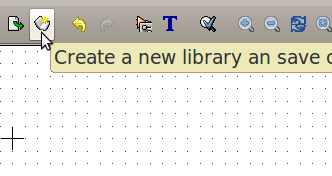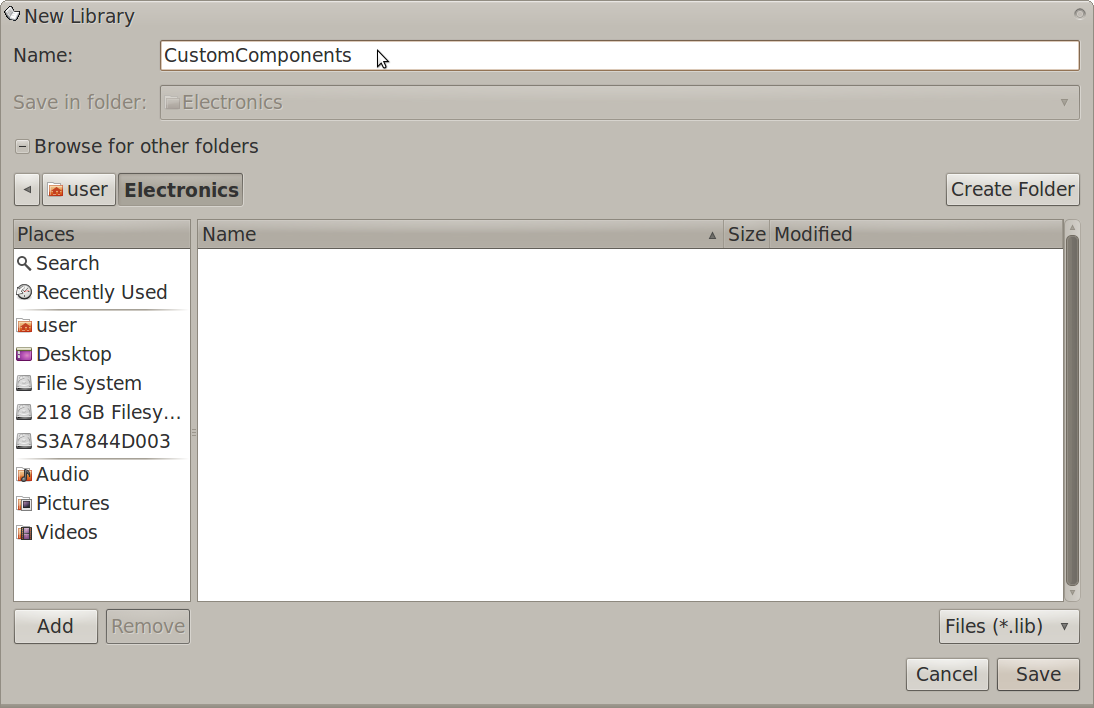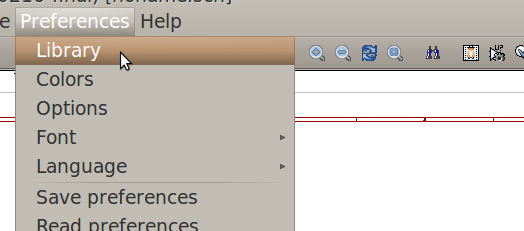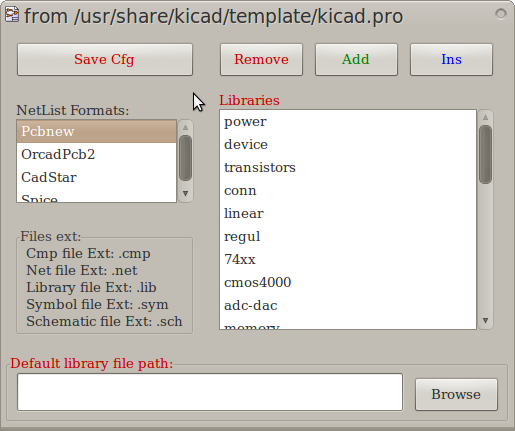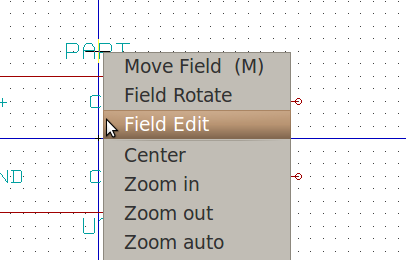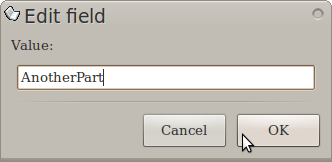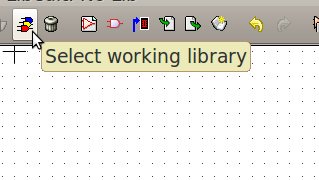KiCAD Guide5: Difference between revisions
Jump to navigation
Jump to search
| Line 23: | Line 23: | ||
[[Image: libconfig2.png]] | [[Image: libconfig2.png]] | ||
Click "Add" to include a new library in the configuration. | |||
[[Image: libadd.png]] | |||
=Adding a New Component to an Existing Library= | =Adding a New Component to an Existing Library= | ||
Revision as of 01:53, 25 June 2012
Saving Components into a New Library
On the top toolbar, click the "Create new library and save current component into..." button:
A new library window should appear.
Name your library then navigate to the folder you want the new library to be saved in:
Now click "Save".
Including the New Library in the Library Configuration
On the schematic editor window, on the top toolbar, click "Preferences" then "Library":
The library configuration window should appear:
Click "Add" to include a new library in the configuration.
Adding a New Component to an Existing Library
On the library editor window, rename your component by right-clicking the part name field then selecting "Field Edit":
The edit field window should appear. Change the value to another part name:
Now click "Ok".
On the top toolbar, click the "Select Working Library" button:
The select lib window should appear.