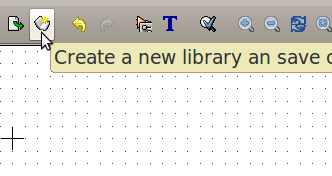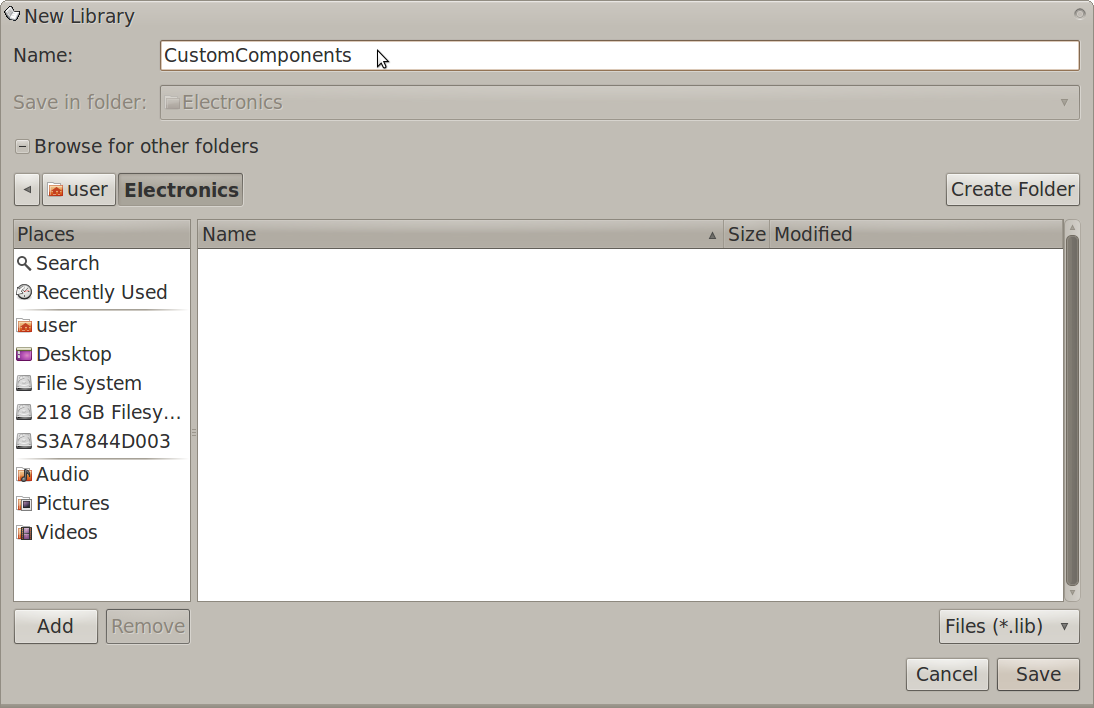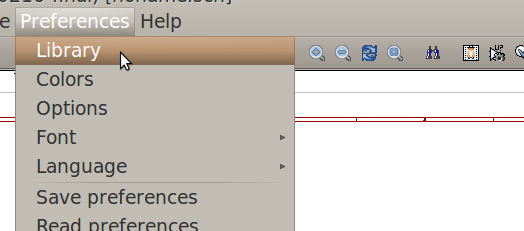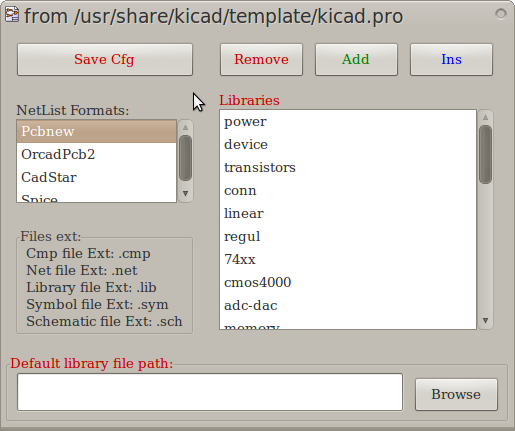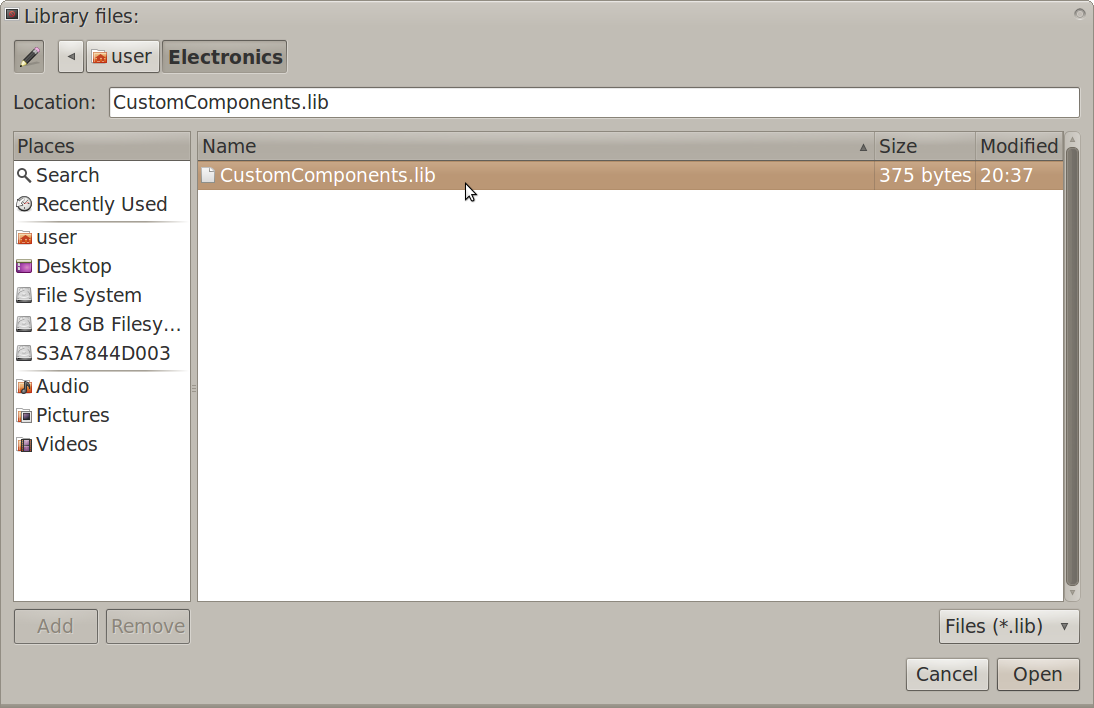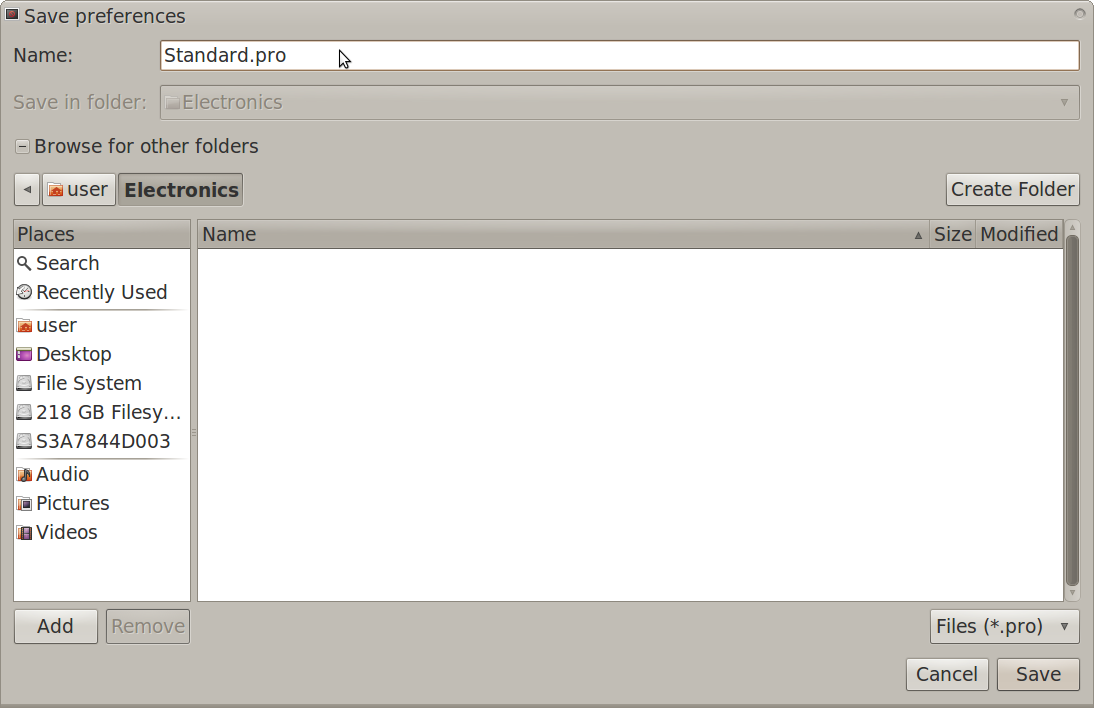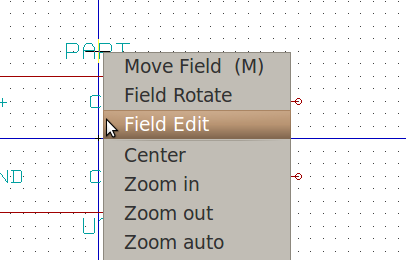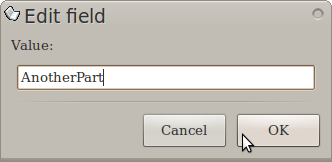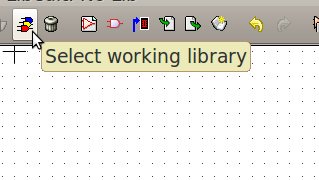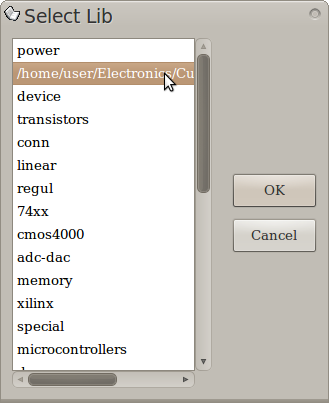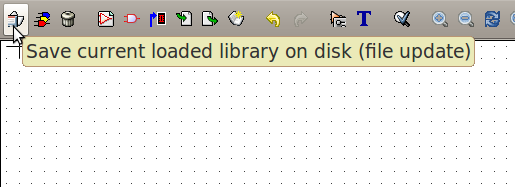KiCAD Guide5: Difference between revisions
| Line 21: | Line 21: | ||
On the library configuration window, click "Save Cfg" (configuration) then navigate to a folder of your choosing. | On the library configuration window, click "Save Cfg" (configuration) then navigate to a folder of your choosing. | ||
In | In the Kicad Main | ||
then copy the library configuration file and paste it to the /usr/share/kicad/template folder | then copy the library configuration file and paste it to the /usr/share/kicad/template folder | ||
Revision as of 22:11, 2 July 2012
Saving Components into a New Library
On the top toolbar, click the "Create new library and save current component into..." button:
A new library window should appear.
Name your library then navigate to the folder you want the new library to be saved in:
Now click "Save".
Changing your Default Library Folder
This is better than temporarily including the new library for the current kicad session only.
On the schematic editor window, click Preferences>Library then click "Default Library File Path" then navigate to your custom library folder then "Open".
On the library configuration window, click "Save Cfg" (configuration) then navigate to a folder of your choosing.
In the Kicad Main
then copy the library configuration file and paste it to the /usr/share/kicad/template folder
Note: if you wish to use the default kicad libraries, you will need to copy/paste the default kicad libraries from "/usr/share/kicad/library". You may need to enter the following command in Applications>Terminal to gain permission to copy/paste from your root folders.
sudo nautilus
Temporarily Including the New Library in the Library Configuration
On the schematic editor window, on the top toolbar, click "Preferences" then "Library":
The library configuration window should appear:
Click "Add" to include a new library in the configuration.
A library files window should appear. Navigate to and select your new library:
Now click "Open".
On the library configuration window, click "Save Cfg":
A save preferences window should appear. Name your project file, then navigate to the folder you want to save your project file in:
Adding a New Component to an Existing Library
On the library editor window, rename your component by right-clicking the part name field then selecting "Field Edit":
The edit field window should appear. Change the value to another part name:
Now click "Ok".
On the top toolbar, click the "Select Working Library" button:
The select lib window should appear.
Select the new library you made and configured:
Click "Ok".
On the top toolbar, click "Save current loaded library on disk." This will save your new component into the library that you created before.