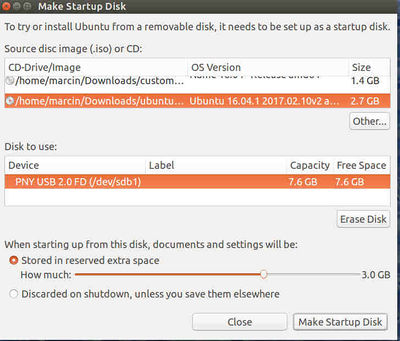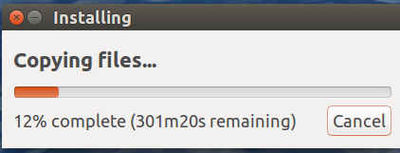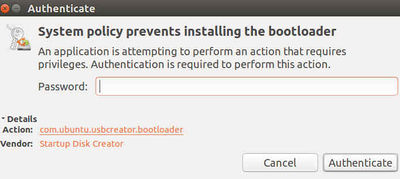ISO to USB
USB Boot Device Instructions
In general, find and follow instructions to update tool packages to the correct version for your current OS and for compatibility with the OS you are attempting to install.
Ubuntu Version 16
- Linux and Other Users
Read USB Boot device instruction here: https://help.ubuntu.com/community/Installation/FromUSBStick
- Windows Users
Read USB Boot device instruction here: https://help.ubuntu.com/community/Installation/FromUSBStickQuick
- Instructions from [1] for Ubuntu Linux are shown here
- Use Startup Disk Creator to make a bootable USB disk from an ISO File.
- If USB disk is not formatted, use Disks utility to format it. I formatted an 8GB disk to ext4, which is linux compatible only.
- Screenshots:
Everything looked ok until this point:
After I typed in my root password, I got an error message that the bootloader failed to install.
I tried running the USB anyway. Got to the boot choices screen, selected to boot from USB, but the new system did not load. Got a blank screen, nothing further happened.
Instructions to create a bootable USB disk using the terminal are below:
- There were issues with creating a bootable USB from the terminal and GUI utilities as shown above. So after some troubleshooting, I realized that genisoimage (what we used to create ISO after customizing the original ubuntu installation) outputs an ISO that is only bootable from BIOS using CD/DVD, hence, we need to make an isohybrid to boot from USB. The process for creating isohybrid is pretty easy and should be followed in case there are issues.
note: from now on, we will only release hybridized ISOs to avoid further issues.
- Open your terminal and determine if your ISO is non-hybridized, run:
fdisk -l <your.iso>
- You will see output like (exact contents may differ): Disk your.iso: 709.3 MiB, 743718912 bytes, 1452576 sectors Units: sectors of 1 * 512 = 512 bytes Sector size (logical/physical): 512 bytes/ 512 bytes I/O size (minimum/optimal): 512 bytes / 512 bytes
- If you already have a hybridized ISO, you will see output like the following: Disk ubuntu-14.04.4-desktop-amd64.iso: 1020 MiB, 1069547520 bytes, 2088960 sectors Units: sectors of 1 * 512 = 512 bytes Sector size (logical/physical): 512 bytes / 512 bytes I/O size (minimum/optimal): 512 bytes / 512 bytes Disklabel type: dos
Disk identifier: 0x1a447608 Device Boot Start End Sectors Size Id Type ubuntu-14.04.4-desktop-amd64.iso1 * 0 2088959 2088960 1020M 0 Empty ubuntu-14.04.4-desktop-amd64.iso2 26268 30811 4544 2.2M ef EFI (FAT-12/16/32)
- If your ISO is already hybridized, move on to step 4. If you have a non-hybridized ISO, install the appropriate packages as follows: In a Debian Linux distro, run as root (e.g with sudo):
apt-get install syslinux isolinux syslinux-utils syslinux-efi
- Hybridization: If you would like to retain your original, un-hybridized ISO, first make a new copy, which we will call your.hybrid.iso. On the new copy, run:
isohybrid <your.hybrid.iso>
Note: this will overwrite the contents of the existing ISO. If you don't need the original, simply operate on it. - Bootable USB Creation: identify your drive, run:
sudo fdisk -l
- Unmount your USB, run:
umount /dev/sdb
Note: sdb is my drive. That is assigned by linux system automatically while inserting USB drive into our system - Format your drive after unmounting (that is a capital 'i' at the end):
mkfs.vfat /dev/sdb -I
- Now use dd command to copy iso system into USB:
dd status=progress if=~/home/Buvanesh/iso/ose0.3isohybrid.iso of=/dev/sdb
Here, If stands for input file and specifies the location of the ISO file.
Of stands for output file and specifies where to write the ISO file. In my case, it’s /dev/sdb - Once the process is complete, you can unmount your drive and boot from it.
Ubuntu Version 15
Ubuntu Version 14
Ubuntu Version 13
Ubuntu Version 12
- Mac Users:
https://help.ubuntu.com/community/How%20to%20install%20Ubuntu%20on%20MacBook%20using%20USB%20Stick
Alternative way for console
You can install the .iso file to a usb using just one command from the Terminal:
- sudo dd if=[iso file] of=[destination device]
where "iso file" is the source .iso file, and "destination device" is the file that was attached to the USB for example /dev/sdc1. If you do not know the device file, you can check it with the command "dmesg".
Example:
- sudo dd if=/media/Downdloads/ubuntu-16.04.1-2017.02.10v2-desktop-amd64.iso of=/dev/sdb1
Unetbootin
Unetbootin did not work either.
https://help.ubuntu.com/community/Installation/FromUSBStick#Unetbootin
Links
Linux Command-line method for modifying ISO's Ubuntu 16.04 Compatible