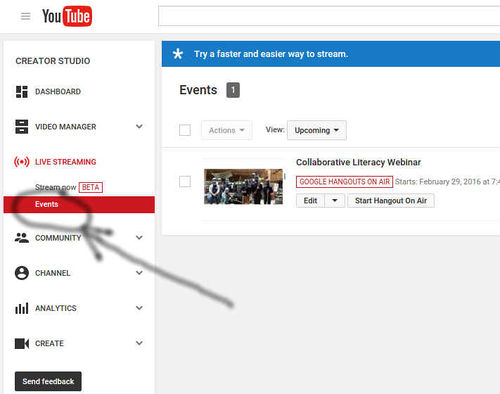OSE Hangout: Difference between revisions
No edit summary |
|||
| Line 2: | Line 2: | ||
On May 22, 2017 - we are switching to the open source Jitsi Meet for our web conferencing. It can handle more than 10 people. | On May 22, 2017 - we are switching to the open source Jitsi Meet for our web conferencing. It can handle more than 10 people. | ||
https://meet.jit.si/ | https://meet.jit.si/OpenSourceEcology | ||
=Google Hangout= | =Google Hangout= | ||
Latest revision as of 23:33, 25 May 2017
Jitsi Meeting
On May 22, 2017 - we are switching to the open source Jitsi Meet for our web conferencing. It can handle more than 10 people.
https://meet.jit.si/OpenSourceEcology
Google Hangout
OSE Google Hagout - https://plus.google.com/hangouts/_/event/cfvdskolaipjgki95aoufjf3l50?authuser=0&hl=en
Short code - http://bit.ly/292RjPA
OSE Hangout is a Google Hangout that is used for many of the OSE's meetings. Note that we typically record meetings to enhance collaboration by sharing the meeting with our globally-distributed team.
The address is: https://plus.google.com/hangouts/_/event/cfvdskolaipjgki95aoufjf3l50?authuser=0&hl=en
Google Hangout on Air
The nice thing about a Google Hangout on Air is that it is recorded automatically on YouTube - so you don't have to worry about the recording toolchain. The recording toolchain for Ubuntu is to use RecordMyDesktop -> select the screen area to capture -> begin recording -> stop recording -> upload to YouTube. In the Hangouts on Air option - the hangout is recorded and placed on your YouTube Channel automatically, which is very convenient.
To access Hangout on Air for auto recording - go to your YouTube Channel -> Video Manager -> Live Streaming -> Events:
From there, Create New Event.