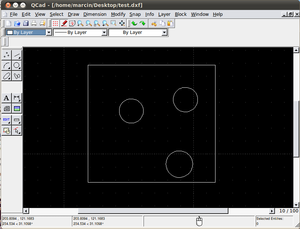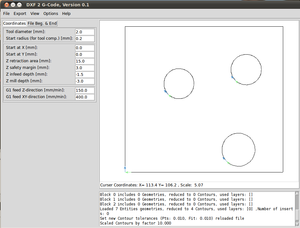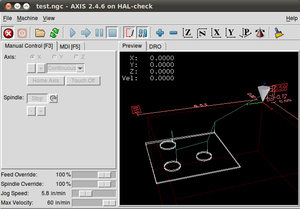DXF to G-code Conversion Tutorial: Difference between revisions
Jump to navigation
Jump to search
No edit summary |
|||
| Line 8: | Line 8: | ||
</html> | </html> | ||
=Generate G-Code from | =Generate G-Code from DXF File= | ||
#Download python DXF2gcode conversion script onto your desktop. | #Download python DXF2gcode conversion script onto your desktop. | ||
#Go in to Terminal | #Go in to Terminal | ||
| Line 29: | Line 29: | ||
[[Image:sampleemc2.png|300px|Sample toolpath in EMC2]] | [[Image:sampleemc2.png|300px|Sample toolpath in EMC2]] | ||
[[Category:CAM]] | [[Category:CAM]] | ||
[[Category:Civilization Starter Kit DVD]] | [[Category:Civilization Starter Kit DVD]] | ||
Revision as of 23:52, 10 May 2011
Start with an Overview Video
In the video, DXF2Gcode is used. Installation Instructions for Linux.
- Note: forget about the installation instructions. Just download the python script, run it, import the DXF, export the g-code file (.ngc). The instructions complicate the issue for novices.
Generate G-Code from DXF File
- Download python DXF2gcode conversion script onto your desktop.
- Go in to Terminal
- Navigate to the directory where you downloaded the script.
- Run the script from within the directory where the script is located: python scriptname.py
- Bingo. The GUI for DXF2gcode runs.
- Read the DXF from the File menu in the DXF 2 G-Code script.
- Export the DXF into .ngc (G-Code) format.
- The .ngc file is readable by EMC2
In other words: Generate your CAD in QCAd like in this example:
Import the QCad image into DXF 2 G-Code:
Import the g-code file into EMC2: