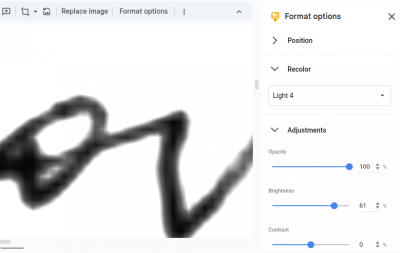How to Generate a Quality Electronic Signature: Difference between revisions
Jump to navigation
Jump to search
(Created page with "Typically signatures that are photographed will have shades or non-white behind them, so unless the background is blanked out, they look artificial when signing a document. To...") |
No edit summary |
||
| (3 intermediate revisions by the same user not shown) | |||
| Line 1: | Line 1: | ||
Typically signatures that are photographed will have shades or non-white behind them, so unless the background is blanked out, they look artificial when signing a document. To correct this, white out the background completely. One way is to increase contrast so only the letters show and no background. | Typically signatures that are photographed will have shades or non-white behind them, so unless the background is blanked out, they look artificial when signing a document. To correct this, white out the background completely. One way is to increase contrast so only the letters show and no background. | ||
You can do it in Google Slides with Format Options - | |||
[[File:formatoptions.png|400px]] | |||
Latest revision as of 01:35, 13 April 2025
Typically signatures that are photographed will have shades or non-white behind them, so unless the background is blanked out, they look artificial when signing a document. To correct this, white out the background completely. One way is to increase contrast so only the letters show and no background.
You can do it in Google Slides with Format Options -