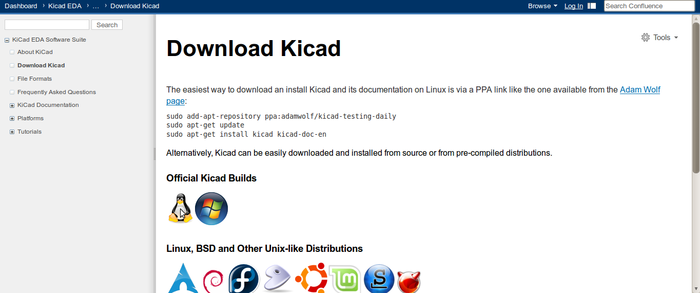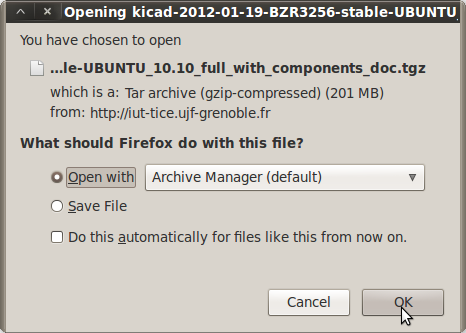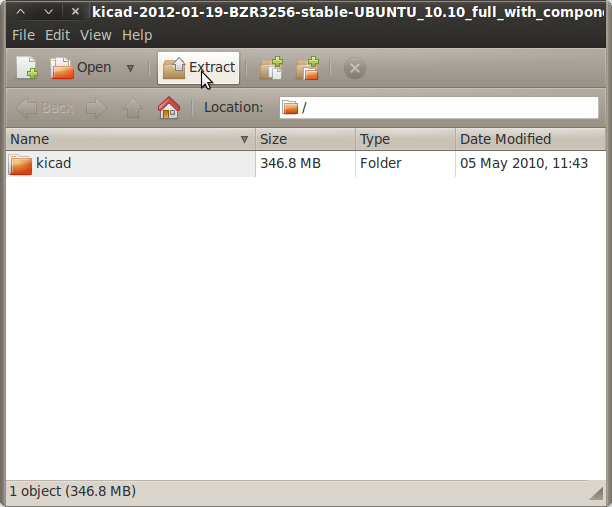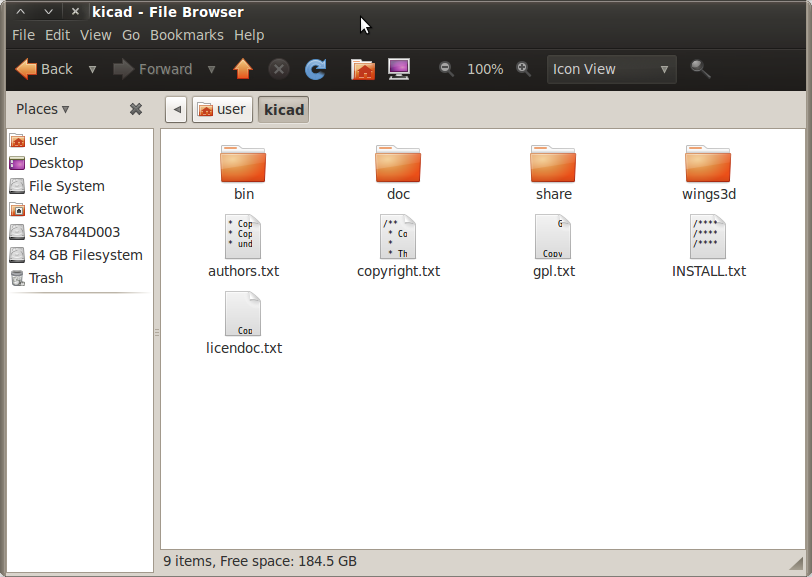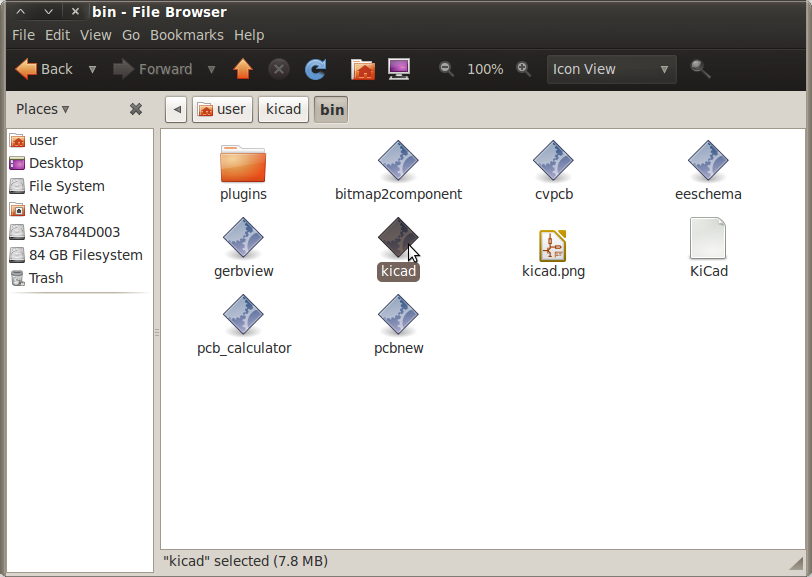KiCAD Ubuntu: Difference between revisions
Jump to navigation
Jump to search
No edit summary |
|||
| (8 intermediate revisions by the same user not shown) | |||
| Line 1: | Line 1: | ||
Click | Click: | ||
http://www.kicad-pcb.org/display/KICAD/Download+Kicad | |||
Click on the penguin: | |||
[[Image: | [[Image: penguinkicad.png|700px]] | ||
Click on the UBUNTU package: | |||
[[Image: ubuntuKicad.png]] | |||
Check "Open with Archive Manager". | |||
Click "Open File". | |||
[[Image: Ubuntukicad1.png]] | |||
When the download finishes, archive manager should appear in a new window. | |||
Click "Extract". | |||
[[Image: ubuntukicadextract.png]] | |||
Navigate to the folder where you want the KiCAD files. | |||
Click "Extract". | |||
=Opening KiCAD= | |||
Navigate to the KiCAD folder. | |||
[[Image: KiCADfolder.png]] | |||
Navigate to "bin" | |||
Double-click the KiCAD executable: | |||
[[Image: kicadexec.png]] | |||
Latest revision as of 18:36, 7 July 2012
Click:
http://www.kicad-pcb.org/display/KICAD/Download+Kicad
Click on the penguin:
Click on the UBUNTU package:
Check "Open with Archive Manager".
Click "Open File".
When the download finishes, archive manager should appear in a new window.
Click "Extract".
Navigate to the folder where you want the KiCAD files.
Click "Extract".
Opening KiCAD
Navigate to the KiCAD folder.
Navigate to "bin"
Double-click the KiCAD executable: