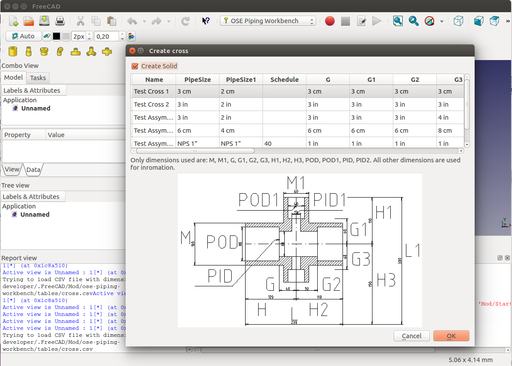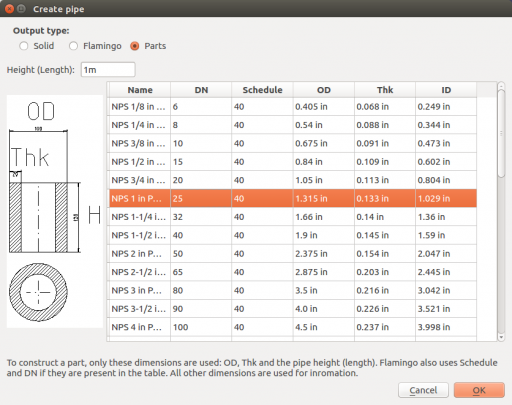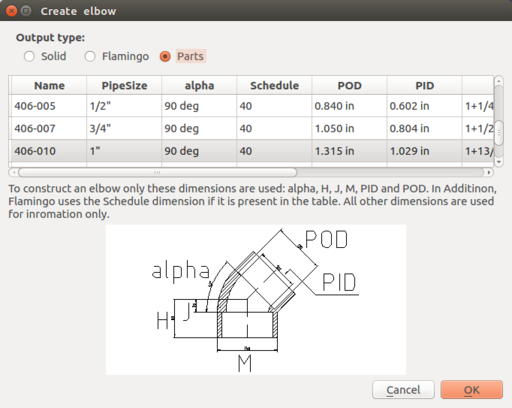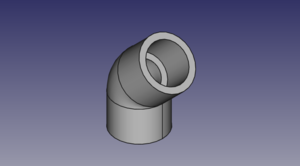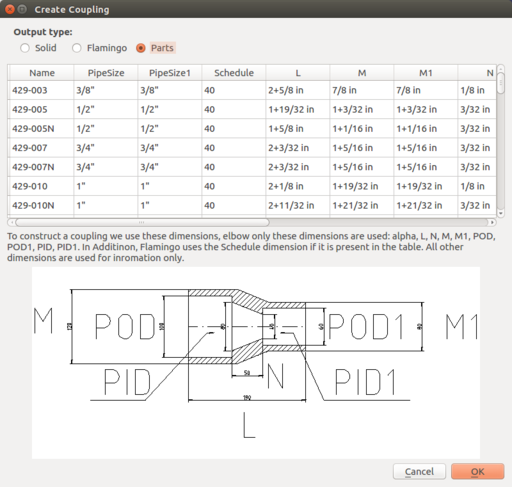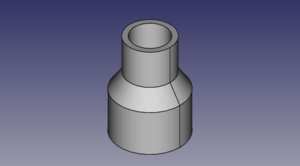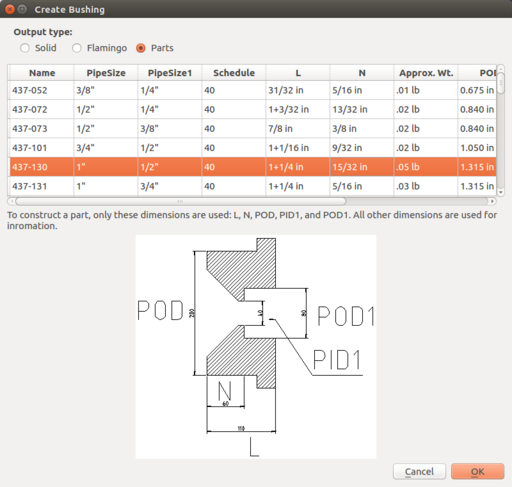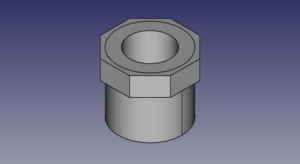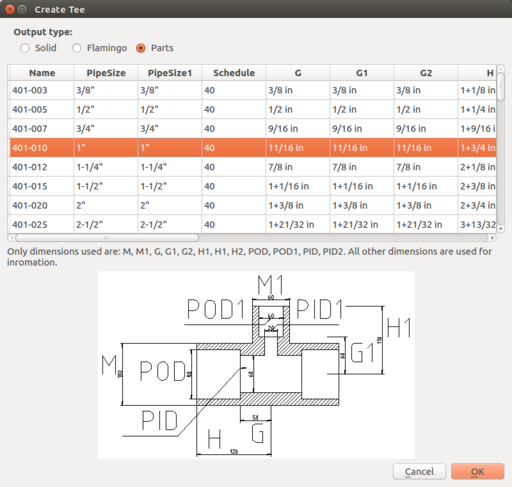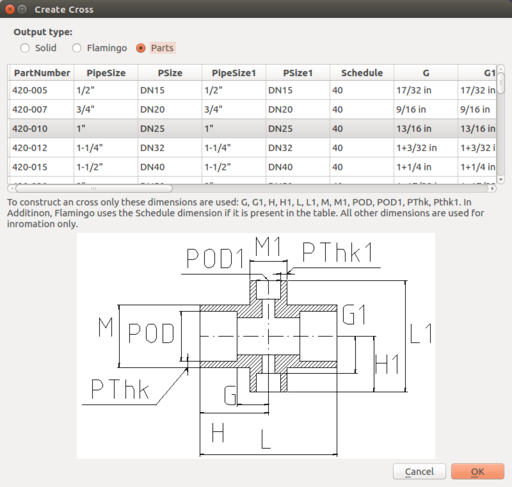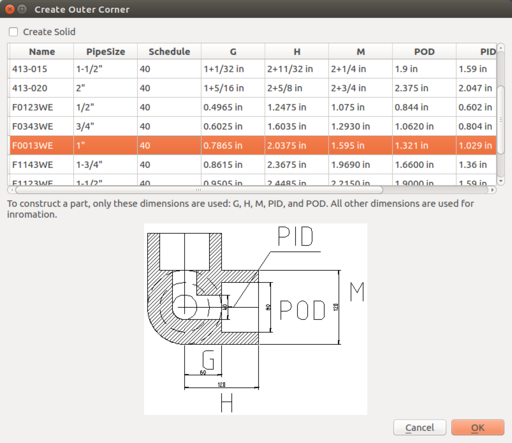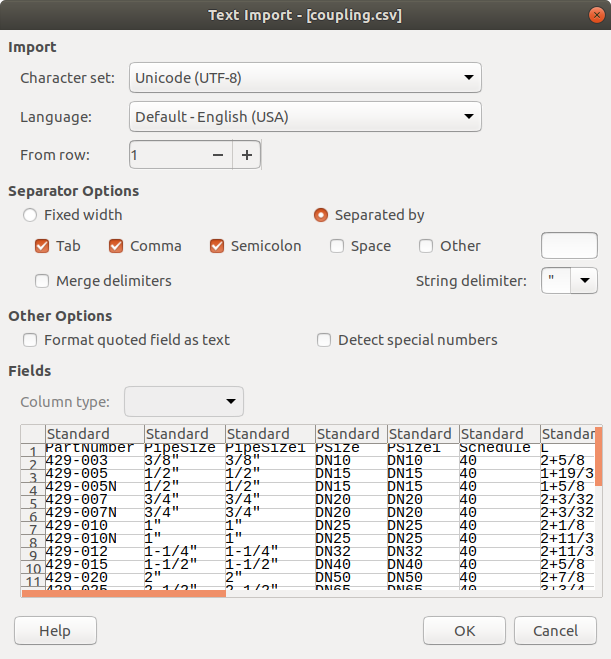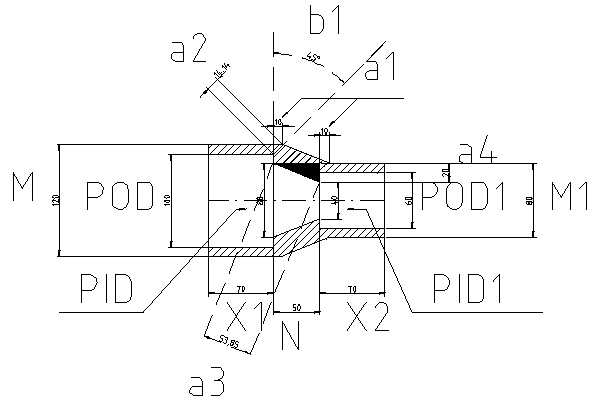OSE Piping Workbench: Difference between revisions
No edit summary |
|||
| Line 107: | Line 107: | ||
To add a new corner to the part list, adjust '''corner.csv''' in ''tables'' directory within workbench directory. | To add a new corner to the part list, adjust '''corner.csv''' in ''tables'' directory within workbench directory. | ||
= | =Custome[[File:Example.jpg]]zation= | ||
The dimensions of the fittings are saved in [https://en.wikipedia.org/wiki/Comma-separated_values | CSV files]. | The dimensions of the fittings are saved in [https://en.wikipedia.org/wiki/Comma-separated_values | CSV files]. | ||
If you want add new dimensions or change old ones, you need to modifie this CSV files. | If you want add new dimensions or change old ones, you need to modifie this CSV files. | ||
| Line 116: | Line 116: | ||
# Open CSV file in sreadsheet program, for example LibreOffice Calc. Calc will correctly detect the separator "Comma". If not, set it manually. Click OK. | # Open CSV file in sreadsheet program, for example LibreOffice Calc. Calc will correctly detect the separator "Comma". If not, set it manually. Click OK. | ||
[[calc-imports-csv.png]] | [[File:calc-imports-csv.png]] | ||
# Now you can add, remove and modify parameter. You do not | # Now you can add, remove and modify parameter. You do not | ||
need to specify every parameter: click on corresponding button in | need to specify every parameter: click on corresponding button in | ||
| Line 124: | Line 124: | ||
# When you finished the editing of the CSV file. Save it. The Calc will ask you | # When you finished the editing of the CSV file. Save it. The Calc will ask you | ||
which format to use. Select "Use Text CSV Format". Done. | which format to use. Select "Use Text CSV Format". Done. | ||
[[calc-store-csv.png]] | [[File:calc-store-csv.png]] | ||
=Programming= | =Programming= | ||
Revision as of 19:28, 4 August 2018
![]() Hint: See Workbench Source Code at PVC_Pipe_and_Fittings_Library#OSE_Piping_Workbench
Hint: See Workbench Source Code at PVC_Pipe_and_Fittings_Library#OSE_Piping_Workbench
Introduction
The OSE pipe workbench is a FreeCAD workbench with pipes and fittings. It creates pipes and fitting using FreeCAD Parts workbench and Flamingo.
Installation
In a Linux system
$ mkdir ~/.FreeCAD/Mod $ cd ~/.FreeCAD/Mod $ git clone https://github.com/rkrenzler/ose-piping-workbench.git
![]() Command line instructions work on Ubuntu 16.04
Command line instructions work on Ubuntu 16.04
Hint:For those new to Linux, always remember Linux is case sensitive. mkdir ~/.FreeCAD/Mod creates the mod directory inside of FreeCAD. this might already exist, and that is fine.
Pipes
The dimensions of the PVC pipes can be found here PVC_Pipe. Wikipedia on Nominal Pipe Size (NPS) [1],
A pipe is described by its outer diameter OD, its wall thickness Thk and its height[1] H.
To create a pipe, click  in OSE piping workbench. Select pipe dimensions and click "OK".
in OSE piping workbench. Select pipe dimensions and click "OK".
To add new dimensions adjust CSV pipe.csv in tables directory within workbench directory to add new pipe dimensions to the list.
Elbows
An elbow is described by an angle alpha, outer pipe diameter POD, inner pipe diameter PID, H, J, M.
To create an elbow, click  in OSE piping workbench.
in OSE piping workbench.
To add new elbows, adjust elbow.csv in tables directory within workbench directory.
Sweep Elbows
An sweep elbow is a special elbow with larger radius of the bent part. It is described by outer pipe diameter POD, pipe thickness PThk, G, H,and M.
To create an elbow, click  in OSE piping workbench.
in OSE piping workbench.
To add new elbows, adjust sweep-elbow.csv in tables directory within workbench directory.
Couplings
A (general) coupling is described by dimensions: POD, POD1, PID, PID1, L, M, M1, N. The dimensions POD1 and PID1 are not from a official specifications. They are derived from pipe size and schedule. In a reducer coupling, the pipe dimensions on one side POD and PID differ from on the other side POD1 and PID1.
To create a coupling, click  in OSE piping workbench.
in OSE piping workbench.
To add new couplings, adjust coupling.csv in tables directory within workbench directory.
Bushings
A bushing is described by dimensions N, L and pipe dimensions. As pipe dimensions we use POD, PID1, and POD1.
To create a bushing, click  in OSE piping workbench.
in OSE piping workbench.
To add a new coupling to the part list, adjust bushing.csv in tables directory within workbench directory.
Tees
A tee is described by parameters G, G1, H, H1, M, M1, and pipe dimensions. As pipe dimensions we use POD, POD1, PID, and PID1.
To create a tee click  in OSE piping workbench.
in OSE piping workbench.
To add a new tee to the part list, adjust tee.csv in tables directory within workbench directory.
Crosses
A cross is described by parameters G, G1, H, H1, L, L1, M, M1, and pipe dimensions. As pipe dimensions we use POD, POD1, PThk, and PThk1.
To create a tee click  in OSE piping workbench.
in OSE piping workbench.
To add a new cross to the part list, adjust cross.csv in tables directory within workbench directory.
Corners
An corner is described by dimensions G, H, M and pipe dimensions. As pipe dimensions we use POD and PID.
To create a corner, click  in OSE piping workbench.
in OSE piping workbench.
To add a new corner to the part list, adjust corner.csv in tables directory within workbench directory.
Custome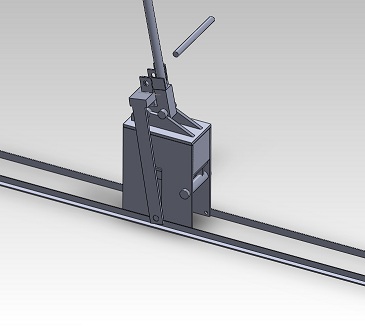 zation
zation
The dimensions of the fittings are saved in | CSV files. If you want add new dimensions or change old ones, you need to modifie this CSV files.
The CSV files are located in ~/.FreeCAD/Mod/ose-piping-workbench/tables. The colums are separted by commas ",". When you want modify them keep this format.
Follow these steps when you want modify CSV files with LibreOffice Calc.
- Open CSV file in sreadsheet program, for example LibreOffice Calc. Calc will correctly detect the separator "Comma". If not, set it manually. Click OK.
- Now you can add, remove and modify parameter. You do not
need to specify every parameter: click on corresponding button in OSE-piping-workbench and it will tell you which dimensions are used. You always need to specify a **unique** PartNumber.
- When you finished the editing of the CSV file. Save it. The Calc will ask you
which format to use. Select "Use Text CSV Format". Done.
Programming
- FreeCAD scripted object
- It should be possible to represent the object with "classic" FreeCAD forms like cylinders, spheres, sweeping objects ...
- It should be possible to use solids.
- The main purpose is to create tools for moving, rotations, and fittings.
Documentation
Programming
Remarks about the coupling code
To create a simple coupling or a reduced we internally use a more general coupling. This general coupling is described by 9 dimensions: POD, PID, POD1, PID1, X1, X2, N, M, M1. The dimensions POD, PID, POD1, and PID1 are derived from the pipe sizes. The are abbreviations of Pipe Outer Diameter and Pipe Inner Diameter. The dimensions X1 and X2 are not official dimension names.
The offset a1 is calculated in such a way, that the thinest part of the middle section is not thinner than the walls on of the both sockets. Lengths a2, a3, a4 and angle b1 are derived from the dimensions and are only used to calculate a1.
Useful links
- An example of fittings with dimensioned drawings produced by Aetna lastics.
- Forum entry on freecadweb.org
Discussion
- ↑ We use height instead of length in order to make a pipe similar to a FreeCAD cylinder. These particular choice of pipe dimensions make it more compatible with pipes from flamingo workbench.