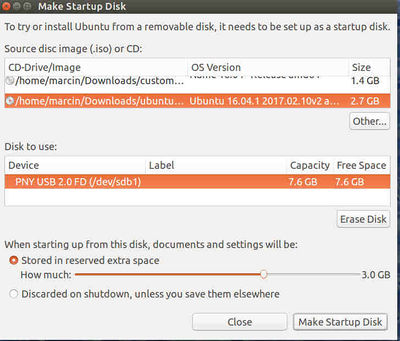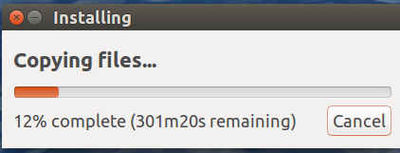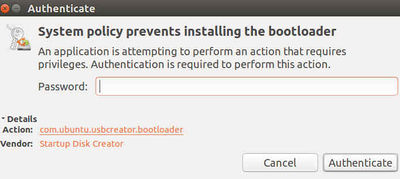ISO to USB: Difference between revisions
Jump to navigation
Jump to search
No edit summary |
No edit summary |
||
| Line 21: | Line 21: | ||
*sudo dd if=[iso file] of=[destination device] | *sudo dd if=[iso file] of=[destination device] | ||
where "iso file" is the source .iso file, and "destination device" is the file that was attached to the USB for example /dev/sdc1. If you do not know the device file, you can check it with the command "dmesg". | where "iso file" is the source .iso file, and "destination device" is the file that was attached to the USB for example /dev/sdc1. If you do not know the device file, you can check it with the command "dmesg". | ||
Example | |||
* sudo dd if=/media/Downdloads/ubuntu-16.04.1-2017.02.10v2-desktop-amd64.iso of=/dev/sdb1 | |||
Revision as of 23:57, 26 February 2017
- Instructions from [1] for Ubuntu Linux are shown here
- Use Startup Disk Creator to make a bootabl USB disk from an ISO File.
- If USB disk is not formatted, use Disks utility to format it. I formatted an 8GB disk to ext4, which is linux compatible only.
- Screenshots:
Everything looked ok until this point:
After I typed in my root password, I got an error message that the bootloader failed to install.
I tried running the USB anyway. Got to the boot choices screen, selected to boot from USB, but the new system did not load. Got a blank screen, nothing further happened.
Alternative way for console
You can install the .iso file to a usb using just one command from the Terminal:
- sudo dd if=[iso file] of=[destination device]
where "iso file" is the source .iso file, and "destination device" is the file that was attached to the USB for example /dev/sdc1. If you do not know the device file, you can check it with the command "dmesg".
Example
- sudo dd if=/media/Downdloads/ubuntu-16.04.1-2017.02.10v2-desktop-amd64.iso of=/dev/sdb1