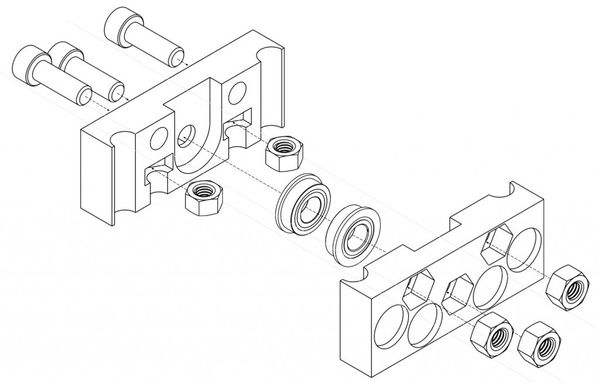Language Agnostic Instructional Protocol: Difference between revisions
Jump to navigation
Jump to search
| Line 34: | Line 34: | ||
#Open a FreeCAD file with the part you want to extract the isometric view from.(If the wanted part is separated in several smaller parts, go to Part Workbench, select all of these parts and use the tool "Make compound" in the top dropdown menu). | #Open a FreeCAD file with the part you want to extract the isometric view from.(If the wanted part is separated in several smaller parts, go to Part Workbench, select all of these parts and use the tool "Make compound" in the top dropdown menu). | ||
# | #Install this [http://opensourceecology.org/wiki/File:Iso_view.FCMacro# Macro]. [https://www.freecadweb.org/wiki/index.php?title=How_to_install_macros# How to install macros in FreeCAD.] | ||
# | |||
#Select the wanted part, by double clicking over it. | #Select the wanted part, by double clicking over it. | ||
# | #Execute the Macro. | ||
# | #Double click in the new drawing page called "AutoDrawing". | ||
#You can change position and scale for each drawing in the combo view data tab (after selecting the wanted drawing). | #You can change position and scale for each drawing in the combo view data tab (after selecting the wanted drawing). | ||
# | #Use the tool: "Export a page to a SVG file". | ||
#Open the SVG file with Inkscape. | |||
#Make required fixes to the image. | |||
#Export PNG image. | |||
Sample: | Sample: | ||
| Line 54: | Line 50: | ||
[[File:idleriso.jpg|600px]] | [[File:idleriso.jpg|600px]] | ||
https://youtu.be/ | https://youtu.be/n4Xrjp7Tgik | ||
<html><iframe width="560" height="315" src="https://www.youtube.com/embed/ | <html><iframe width="560" height="315" src="https://www.youtube.com/embed/n4Xrjp7Tgik" frameborder="0" allowfullscreen></iframe></html> | ||
=Examples of OSE Machines= | =Examples of OSE Machines= | ||
Revision as of 00:09, 23 May 2017
Protocol
- Use a Google Presentation - use Template at Instructionals Cover Page
- Draw out a complete fabrication procedure as best you can - without using words.
- Embed in a wiki page titled Machine/Module Name - Language Agnostic Instructionals. See Embedding Google Docs in the Wiki.
Intro
This refers to language-agnostic instructionals. See Example of brick press frame:
(see overall documentation from this build in our blog - http://opensourceecology.org/christmas-gift-to-the-world-2012/)
Protocol Working Document
Extracting Black and White Isometric Drawings from FreeCAD
Before you work with a file, make sure that the file is approved according to OSE CAD Standards.
GIMP + FreeCAD Macro
- Here is a method from Laszlo to export FreeCAD's view to black and white with a macro and GIMP. Video
Inkscape + FreeCAD Drawing Workbench
Roberto Isometric view workflow. This method works fine for parts with regular surfaces (most). I couldn't make it work for wires.
- Open a FreeCAD file with the part you want to extract the isometric view from.(If the wanted part is separated in several smaller parts, go to Part Workbench, select all of these parts and use the tool "Make compound" in the top dropdown menu).
- Install this Macro. How to install macros in FreeCAD.
- Select the wanted part, by double clicking over it.
- Execute the Macro.
- Double click in the new drawing page called "AutoDrawing".
- You can change position and scale for each drawing in the combo view data tab (after selecting the wanted drawing).
- Use the tool: "Export a page to a SVG file".
- Open the SVG file with Inkscape.
- Make required fixes to the image.
- Export PNG image.
Sample:
https://docs.google.com/drawings/d/1LOOY4nSUzN7kKiybVwX7-Y33eCFuB39NJQO4BMZE5aY/edit
Examples of OSE Machines
- CEB full instructionals from 2012 - CEB_Press_Language_Agnostic_Instructionals
- D3D Language Agnostic Instructionals