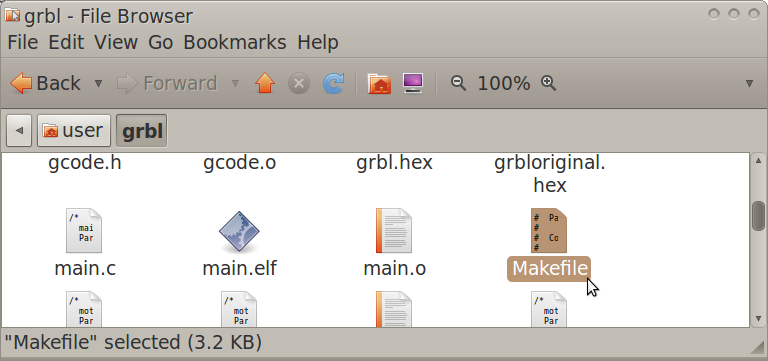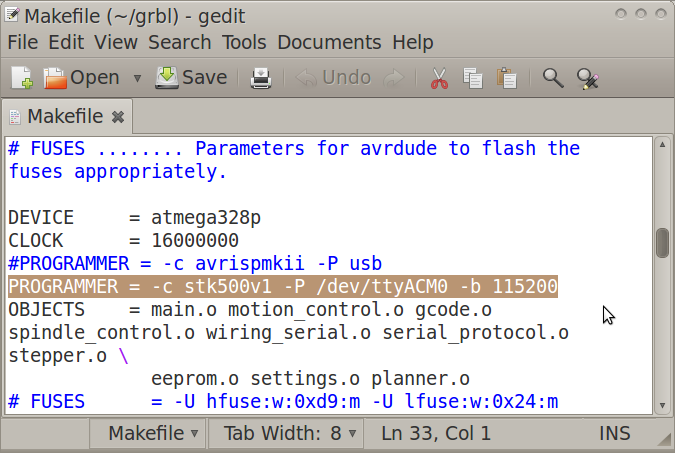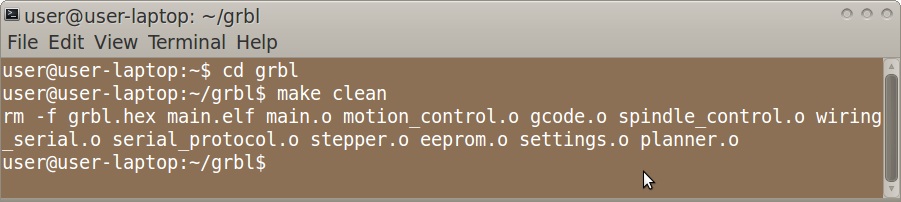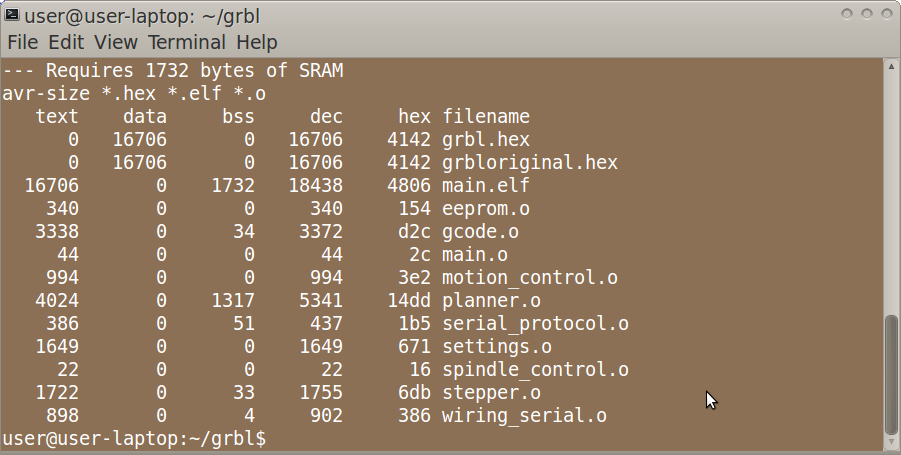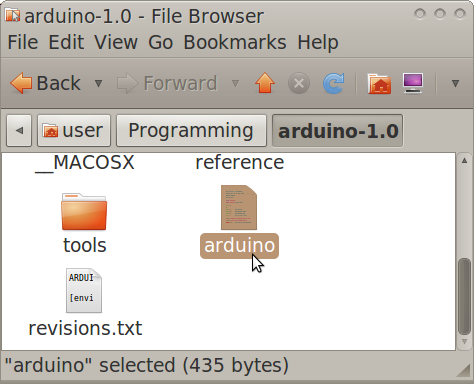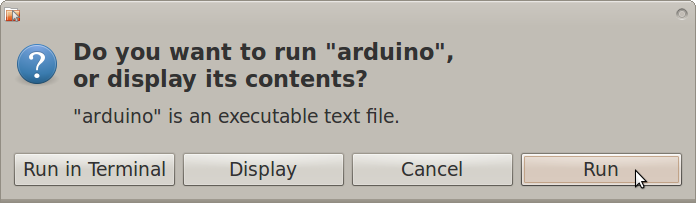GRBL: Difference between revisions
| Line 6: | Line 6: | ||
[https://github.com/simen/grbl Simen GRBL] | [https://github.com/simen/grbl Simen GRBL] | ||
=Modify GRBL Files for enabling GRBL flashing to Arduino board on Linux= | =Modify GRBL Files for enabling GRBL flashing to Arduino board on Linux= | ||
Revision as of 01:09, 9 June 2012
What is GRBL?
"Grbl is a free, open source, high performance CNC milling controller written in optimized C that will run on a straight Arduino."
Dank GRBL Get this one by downloading the zip file and extracting its contents into a folder of your choosing
Modify GRBL Files for enabling GRBL flashing to Arduino board on Linux
- Navigate to the GRBL folder
- Open "Makefile" in gedit
- Edit the PROGRAMMER line as:
PROGRAMMER = -c stk500v1 -P /dev/ttyACM0 -b 115200
Flashing GRBL to the Arduino
- Open Terminal and navigate to the GRBL folder (ex. by using the "ls" and "cd" commands)
- In Terminal, type:
make clean
- In Terminal, type:
make
- Connect the Arduino Uno to the computer via USB cable
- In Terminal, type:
make flash
- Disconnect the Arduino Uno
How to Determine GRBL Configuration Changes Required
- Go to the following webpage:
http://dank.bengler.no/-/page/show/5474_configuringgrbl?ref=mst
How to Modify GRBL Settings
- Navigate to the Arduino IDE folder
- Double-click "Arduino" then click "run" in the popup window
- Note: you may want to create a quick launcher for the Arduino IDE
- Connect the Arduino Uno to the computer via USB cable
- In Arduino IDE, open Tools>Serial Monitor
- Note: the Serial Monitor window should pop up and you should see the following:
Grbl 0.6b
'$' to dump current settings
- In the Serial Monitor, change the left drop-down setting to the following:
Both NL & CR
- In the Serial Monitor, type the following in the command line:
$
- Note: you should now see the following:
$0 = 157.480 (steps/mm x)
$1 = 157.480 (steps/mm y)
$2 = 157.480 (steps/mm z)
$3 = 10 (microseconds step pulse)
$4 = 500.0 (mm/min default feed rate)
$5 = 600.0 (mm/min default seek rate)
$6 = 0.100 (mm/arc segment)
$7 = 0 (step port invert mask. binary = 0)
$8 = 25.0 (acceleration in mm/sec^2)
$9 = 225.0 (max instant cornering speed change in delta mm/min)
'$x=value' to set parameter or just '$' to dump current settings
- In the Serial Monitor, type commands as necessary in the following format, where "X" and "Y" are numbers:
$X = Y