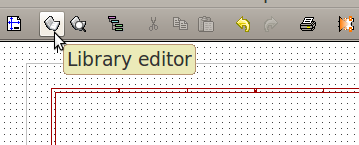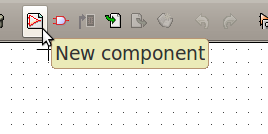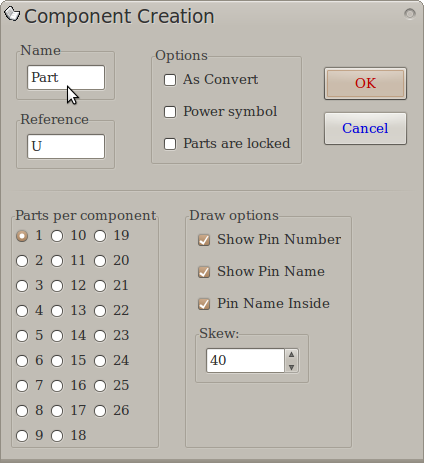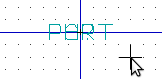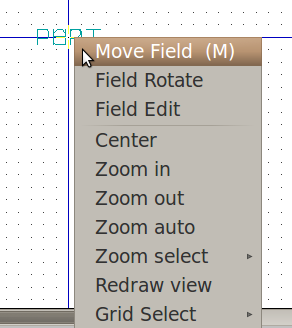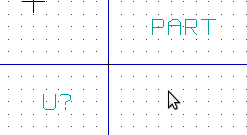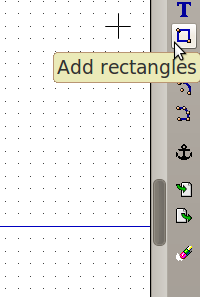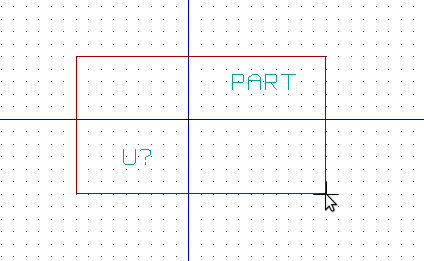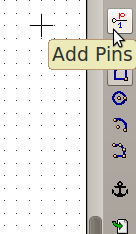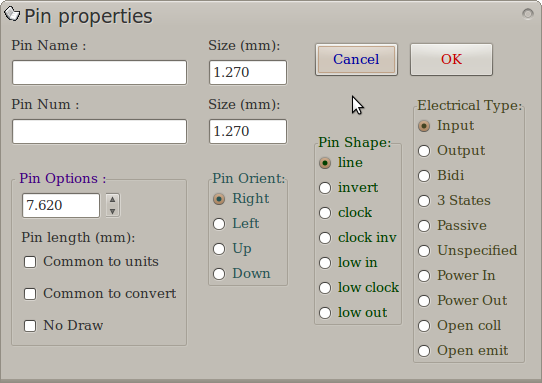KiCAD Guide4: Difference between revisions
| Line 36: | Line 36: | ||
[[Image: Kicadpins.png]] | [[Image: Kicadpins.png]] | ||
Now click somewhere on the component editor background. The pin properties window should appear: | |||
[[Image: Kicadpinwin.png]] | |||
Revision as of 00:53, 25 June 2012
Creating Parts
On the top symbol toolbar, click "Library Editor":
The library editor window should appear. On the top symbol toolbar, click "New Component":
The component creation window should appear. Type in the name of your new component:
Now click "Ok". Now you should see your part name and part reference name at the center:
Right-click the part name and select "Move Field".
Move your part name then click again to place it. Repeat this for the part reference name also:
On the right toolbar, click the "add rectangles" button:
Click somewhere on the component editor background then move the cursor to form a rectangle. Click again to fix the rectangle size:
On the right toolbar, click "add pins".
Now click somewhere on the component editor background. The pin properties window should appear: