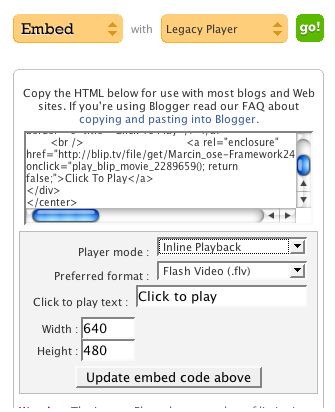Wiki instructions: Difference between revisions
No edit summary |
|||
| Line 54: | Line 54: | ||
Image:fefrepstrap5.jpg | Image:fefrepstrap5.jpg | ||
</gallery> | </gallery> | ||
=Inserting Movies= | =Inserting Movies= | ||
Revision as of 15:22, 21 July 2009
Introduction
A wiki is an interface which allows users to input content - which is then updated without having to write any code or without having to submit html files.
Observe that the URL of this page is
http://openfarmtech.org/index.php?title=Instructions
To start a new page, just type in your page name after the title=. For example, this page is called Instructions.
Logging In and Starting Pages
Click on "Log in / create account" at the upper right of the page to log in, or create account if you're not signed up. You do this by yourself - the wiki interface is open to all to contribute.
To start new pages - first observe the http://openfarmtech.org/index.php?title=Instructions address of this page. To start a new page, simplyh type in the title of that page after the title= in the address. For example, to start a new page called My New Additions, type in this name so that the address looks like: http://openfarmtech.org/index.php?title=My New Additions
Then you can start editing, by clicking create in the menu on top of the new page.
Editing
To edit existing pages, just click "edit" on the wiki, and go to work on editing.
While in edit mode 11 different buttons are visible at the top of the editing window to help with formatting text, creating links, inserting objects, etc.
The Open Source Ecology wiki is powered by MediaWiki. Please refer to the MediaWiki help pages to learn all about editing.
To save your work, click theSave page button located just below the editing window.
Basic Concepts
This is the critical point about a wiki: you can start new pages, and use a wiki as a general repository for a large amount of information, which can be organized as a subsequent step. So: internalize this point and start using wikis as a place where human knowledge can be collected, and value can be added to that knowledge by further organization towards applications. A large number of pages can be organized under one Category. See discussion about the Category tag shown. These pages will be filed automatically under a separate wiki page with title=Category: (whatever is the category name)
Inserting Pictures
To insert Pictures, anywhere in the body of the messsage, type:
Then click Save page. After the page is saved, you'll be allowed to click on that filename, and the wiki will prompt you for an image file to upload.
Inserting Picture Galleries
Use a gallery tag. Example (click edit to see code):
Inserting Movies
To insert movies, click edit to see the code that generated this test embed:
<eeeeeehtml> <embed src="http://blip.tv/play/nQaynDuJ6BU" type="application/x-shockwave-flash" width="640" height="510" allowscriptaccess="always" allowfullscreen="true"></embed> </eeeeeehtml>
For any video, insert the <eeeeeehtml> and </eeeeeehtml> tags, and put in the html code that you get from YouTube or some other video format.
Using Categories
- Categories make it easier for people to find your page.
- If you create a new page, please place it in the proper category:
[[Category:Contraptions]]
- See Using Categories for more information.
Inserting Tables
You can copy and paste your data from your spreadsheet to http://area23.brightbyte.de/csv2wp.php and it will convert it to a cut and pasteable mediawiki table.
Embedding from Blip.tv
Here is a sample embed settings screen from blip.tv. Note that you do 'share', 'legacy player', then click 'go.' Then, make sure you select 'in-line player', flv for flash video - and then click 'update embed code above'. Then, copy the code into the blog, and in the blog, make sure you are in HTML, not visual, mode.
Further Questions
You can email further questions about the wiki to OpenSourceEcology at gmail dot com