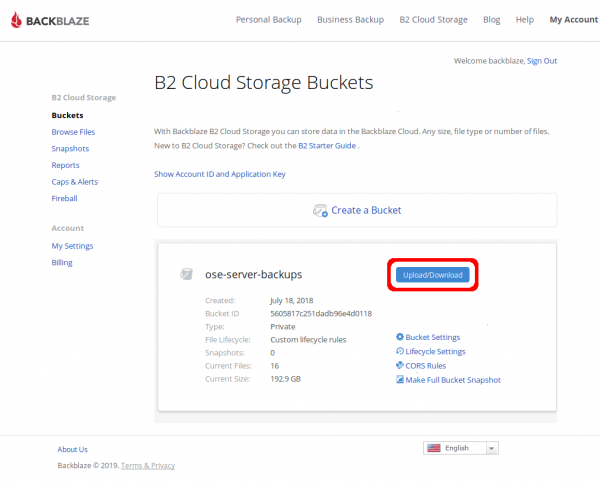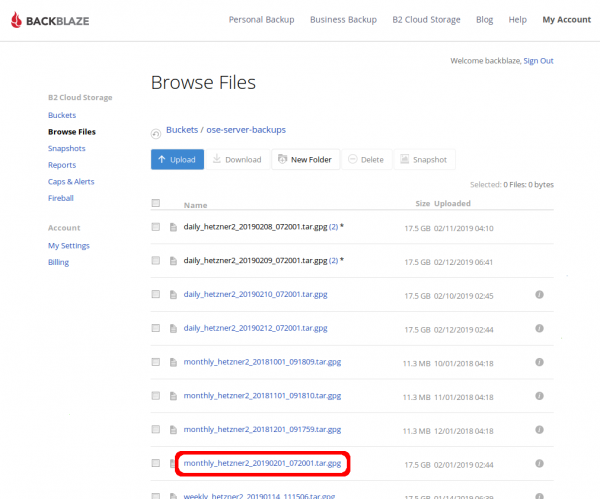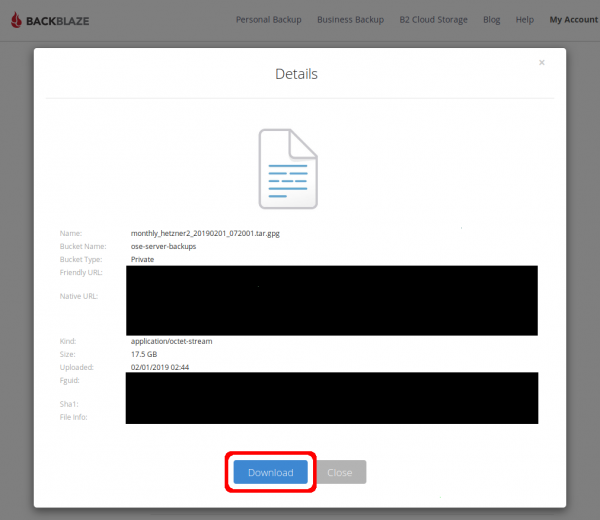Backblaze
Usage
Daily (3 day storage), weekly (first day of week), Monthly (first of month, 12 month delete), yearly (Jan 1)
Cost
2018-12 estimate: $100-$200 per year.
Install CLI
Backblaze has an API for B2, and they maintain a python CLI tool for interacting with your storage buckets. Unfortunately, this is not in the centos yum repositories, and the suggested way to install it via easy_install may break other python packages, such as certbot. The result of breaking certbot is that our website becomes inaccessible because our https certificates fail to autorenew. Therefore, it's critical that b2 is installed with care using a virtualenv.
sudo su - # we must install the b2 command in a virtualenv from the binary. if we do it via easy_install, it will # break other critical python packages, such as certbot (yielding our websites down when the https certs # fail to auto-renew properly) # for more info: https://wiki.opensourceecology.org/wiki/Maltfield_Log/2018_Q3#Wed_Aug_08.2C_2018 yum install python-virtualenv # and install other depends yum install python-setuptools adduser b2user sudo su - b2user mkdir virtualenv cd virtualenv/ virtualenv . cd .. mkdir sandbox git clone https://github.com/Backblaze/B2_Command_Line_Tool.git cd B2_Command_Line_Tool/ python setup.py install # test it ~/virtualenv/bin/b2 version
For more information about the b2 command, please see the backblaze docs for the b2 command-line tool
Restore from backups
This section will describe how to extract data from an encrypted backup file stored in Backblaze B2.
Download from WUI
Download from CLI
You can extract data from a backup on Backblaze B2 using their command line utility `b2`.
Because b2 wasn't installed from a trusted OS repository, we execute it as an unprivliged user `b2user`. The following commands shows how to become the `b2user`, list the backups available on the Backblaze B2 `ose-server-backups` bucket, and download the encrypted backup file.
Note: Don't download any archives within the /home/ directory tree because the entire '/home/' directory is backed-up. Instead, download to someplace in '/var/tmp/' as shown below.
[maltfield@hetzner2 backblaze]$ sudo su - b2user [sudo] password for maltfield: Last login: Sat Nov 24 13:10:42 UTC 2018 on pts/124 [b2user@hetzner2 ~]$ ~/virtualenv/bin/b2 ls ose-server-backups daily_hetzner2_20181221_111534.tar.gpg daily_hetzner2_20181222_111516.tar.gpg daily_hetzner2_20181223_111501.tar.gpg monthly_hetzner2_20181001_091809.tar.gpg monthly_hetzner2_20181101_091810.tar.gpg monthly_hetzner2_20181201_091759.tar.gpg weekly_hetzner2_20181126_091805.tar.gpg weekly_hetzner2_20181203_091823.tar.gpg weekly_hetzner2_20181210_091822.tar.gpg weekly_hetzner2_20181217_111545.tar.gpg [b2user@hetzner2 tmp]$ tmpDir="/var/tmp/backblazeRestore_`date +%Y%m%d_%H%M%S`" [b2user@hetzner2 tmp]$ cd $tmpDir [b2user@hetzner2 backblazeRestore_20181223_135712]$ ~/virtualenv/bin/b2 download-file-by-name ose-server-backups daily_hetzner2_20181223_111501.tar.gpg daily_hetzner2_20181223_111501.tar.gpg daily_hetzner2_20181223_111501.tar.gpg: 100%|| 17.5G/17.5G [19:29<00:00, 15.0MB/s] File name: daily_hetzner2_20181223_111501.tar.gpg File id: 4_z5605817c251dadb96e4d0118_f206daef4188682f6_d20181223_m113926_c001_v0001106_t0057 File size: 17509827199 Content type: application/octet-stream Content sha1: none INFO src_last_modified_millis: 1545565162536 [b2user@hetzner2 backblazeRestore_20181223_135712]$ du -sh * 17G daily_hetzner2_20181223_111501.tar.gpg [b2user@hetzner2 backblazeRestore_20181223_135712]$
For more information about the b2 command, please see the backblaze docs for the b2 command-line tool
Decrypt
OSE's backup data holds very sensitive content (ie; passwords, logs, etc), so they're encrypted before being uploaded to 3rd parties.
Use gpg and the 4K 'ose-backups-cron.key' keyfile (which lives in '/root/backups/' on the server and can also be found in the shared ose keepass) to decrypt this data as follows:
Note: Depending on the version of `gpg` installed, you may need to omit the '--batch' option.
[maltfield@hetzner2 backblaze]$ sudo su - [sudo] password for maltfield: Last login: Sun Dec 23 12:09:45 UTC 2018 on pts/113 [root@hetzner2 ~]# cd /var/tmp/back backblaze/ backblazeRestore_20181223_135712/ backups_for_migration_from_hetzner1/ [root@hetzner2 ~]# cd /var/tmp/backblazeRestore_20181223_135712/ [root@hetzner2 backblazeRestore_20181223_135712]# du -sh * 17G daily_hetzner2_20181223_111501.tar.gpg [root@hetzner2 backblazeRestore_20181223_135712]# gpg --batch --passphrase-file /root/backups/ose-backups-cron.key --output daily_hetzner2_20181223_111501.tar daily_hetzner2_20181223_111501.tar.gpg gpg: AES256 encrypted data gpg: encrypted with 1 passphrase [root@hetzner2 backblazeRestore_20181223_135712]# du -sh * 17G daily_hetzner2_20181223_111501.tar 17G daily_hetzner2_20181223_111501.tar.gpg [root@hetzner2 backblazeRestore_20181223_135712]#
There should now be a decrypted file. You can extract it to view the contents using `tar`.