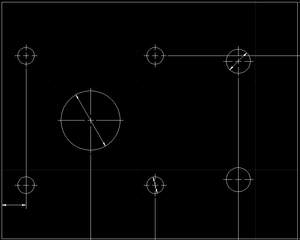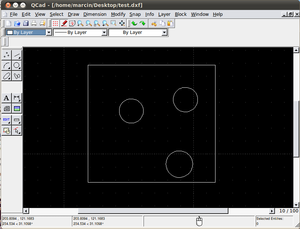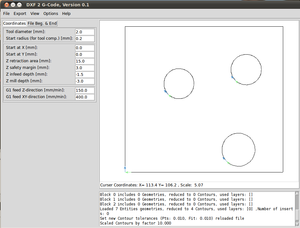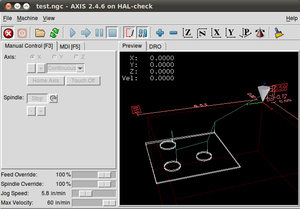DXF to G-code Conversion Tutorial
Jump to navigation
Jump to search
Problem Statement
Let's cut wheel mounting plates for the open source tractor with the torch table:
Start with an Overview Video
In the video, DXF2Gcode is used. Installation Instructions for Linux.
- Note: forget about the installation instructions. Just download the python script, run it, import the DXF, export the g-code file (.ngc). The instructions complicate the issue for novices.
Generate G-Code from DXF File
- Download python DXF2gcode conversion script onto your desktop.
- Go in to Terminal
- Navigate to the directory where you downloaded the script.
- Run the script from within the directory where the script is located: python scriptname.py
- Bingo. The GUI for DXF2gcode runs.
- Read the DXF from the File menu in the DXF 2 G-Code script.
- Export the DXF into .ngc (G-Code) format.
- The .ngc file is readable by EMC2
In other words: Generate your CAD in QCAd like in this example:
Import the QCad image into DXF 2 G-Code:
Import the g-code file into EMC2:
Reality Check
Open Source CNC Torch Table Shakedown from Open Source Ecology on Vimeo.
Proper Scaling
- To assure that the object that is being fabricated has the desired dimensions, start with an inch scale in QCad for the USA
- Note: DXF 2 G-Code displays a bunch of import errors when importing Will's sample DXF generated from Solidworks; just click through all the errors, and the image appears at the end.
- Note: Why does DXF 2 G-Code generate the toolpath twice?