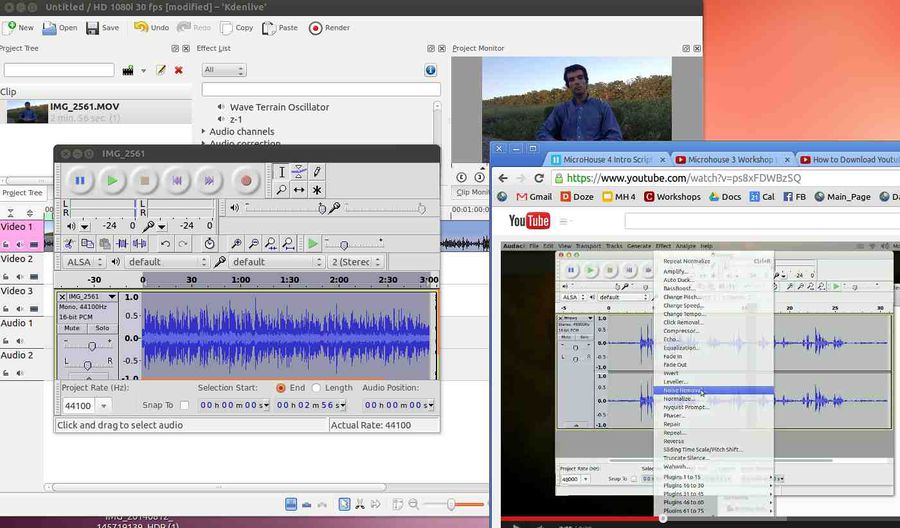Noise Removal from Sound: Difference between revisions
Jump to navigation
Jump to search
No edit summary |
|||
| Line 9: | Line 9: | ||
=Audacity Notes= | =Audacity Notes= | ||
*See [[Audacity]] | |||
[[Category:Audacity]] | [[Category:Audacity]] | ||
Latest revision as of 23:44, 19 April 2016
Steps:
- Drag and drop your video clip into Audacity
- Go to Effects and Normalize.
- Go to Effects and Noise Removal as seen in screenshot above
- Select area of noise and click Get Noise under Noise Removal. Note that any operations get performed on a selection. The noise area is the area between known sounds, for example when a person is not speaking.
- Then select whole clip. Use Ctrl-A. To select the whole clip and Remove Noise - just by hitting OK under Noise Removal.
Audacity Notes
- See Audacity