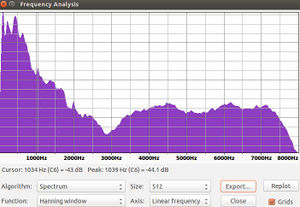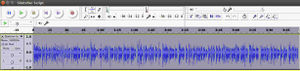Audacity: Difference between revisions
No edit summary |
(Correct audio with volume differences between speakers using Audacity) |
||
| (3 intermediate revisions by one other user not shown) | |||
| Line 2: | Line 2: | ||
http://www.audacityteam.org/ | http://www.audacityteam.org/ | ||
=Voice-Over= | |||
Use Audacity - it has a built-in recording function so you can add voice-over to any footage - such as time lapse. | |||
<html><iframe width="560" height="315" src="https://www.youtube.com/embed/XsP02xc1eWI" frameborder="0" allow="accelerometer; autoplay; clipboard-write; encrypted-media; gyroscope; picture-in-picture" allowfullscreen></iframe></html> | |||
=How-To= | =How-To= | ||
| Line 7: | Line 13: | ||
=Frequency Analysis= | =Frequency Analysis= | ||
Recording audio at 16,000 hz can get you, for example, a measurement of engine frequency or misfiring. You can simply plot a frequency of the sound, and look for signatures on certain freqencies. For example, a 3600 rpm single cylinder engine that fires every stroke (revolution rate is 3600 hertz) - you should see a big spike at 3600 hz, with other noise around that. As another example, voice ID can be performed by matching voice against known signatures. [[Image:voicespectrum.jpg|thumb|Sample voice spectrum that can be used for voice identification.]] | Recording audio at 16,000 hz can get you, for example, a measurement of engine frequency or misfiring. You can simply plot a frequency of the sound, and look for signatures on certain freqencies. For example, a 3600 rpm single cylinder engine that fires every stroke (revolution rate is 3600 hertz) - you should see a big spike at 3600 hz, with other noise around that. As another example, voice ID can be performed by matching voice against known signatures. [[Image:voicespectrum.jpg|thumb|Sample voice spectrum that can be used for voice identification.]][[Image:timespectrum.jpg|thumb|Sample amplitude of speech vs time corresponding to the spectrum above.]] | ||
See how to obtain spectrum: | |||
=Changing Frequency= | =Changing Frequency= | ||
| Line 16: | Line 23: | ||
[[Category:Audacity]] | [[Category:Audacity]] | ||
=Correct Volume Differences Between Speakers= | |||
# Load the audio track | |||
# Select all of the audio (Ctrl + a) | |||
# Click Effects > Compressor... | |||
# Preview the default settings and make adjustments until the volume levels improve | |||
# Rerun the compression again if necessary | |||
# Select all audio again | |||
# Click Effects > Normalize... | |||
# Run the default settings (reduce the "Normalize peak amplitude" number if the voices are still too loud in the preview) | |||
# Hopefully your end result will be close - good luck out there. | |||
o7 | |||
<| | |||
/ \ | |||
Latest revision as of 07:35, 29 May 2025
Source
Voice-Over
Use Audacity - it has a built-in recording function so you can add voice-over to any footage - such as time lapse.
How-To
Audacity works on selections from clip. To select - use View -> Fit in Window to see all. Selection Tool and Zoom Tool are the main tools. Mouse over these to identify these.
Frequency Analysis
Recording audio at 16,000 hz can get you, for example, a measurement of engine frequency or misfiring. You can simply plot a frequency of the sound, and look for signatures on certain freqencies. For example, a 3600 rpm single cylinder engine that fires every stroke (revolution rate is 3600 hertz) - you should see a big spike at 3600 hz, with other noise around that. As another example, voice ID can be performed by matching voice against known signatures.
See how to obtain spectrum:
Changing Frequency
Links
Correct Volume Differences Between Speakers
- Load the audio track
- Select all of the audio (Ctrl + a)
- Click Effects > Compressor...
- Preview the default settings and make adjustments until the volume levels improve
- Rerun the compression again if necessary
- Select all audio again
- Click Effects > Normalize...
- Run the default settings (reduce the "Normalize peak amplitude" number if the voices are still too loud in the preview)
- Hopefully your end result will be close - good luck out there.
o7 <| / \