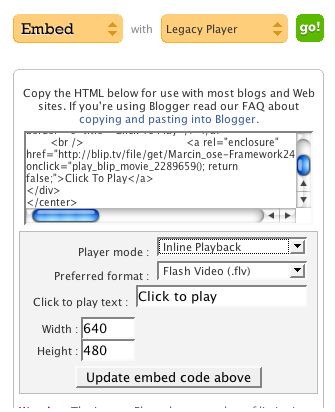Wiki instructions: Difference between revisions
| Line 14: | Line 14: | ||
Before creating new pages or editing, you have to log in first. Click on '''Log in''' at the upper right corner of the page to log in. | Before creating new pages or editing, you have to log in first. Click on '''Log in''' at the upper right corner of the page to log in. | ||
To start a new page, just type | To start a new page, just type the new page name in the search box at the top left corner and hit enter. If a similar page already exists, you might want to edit that page instead of creating a new one. Otherwise, click on the message '''Create the page "''your page name''" on this wiki!''' (at the top of the search results) to create the new page. | ||
Then you can start editing the new page. Also, while editing a page, you can create links to new or existing pages with double brackets around their title, for example: '''<nowiki>[[My New Additions]]</nowiki>''' | Then you can start editing the new page. Also, while editing a page, you can create links to new or existing pages with double brackets around their title, for example: '''<nowiki>[[My New Additions]]</nowiki>''' | ||
Revision as of 22:42, 9 January 2011
Introduction
A wiki is an interface which allows users to input content - which is then updated without having to write any code or without having to submit html files.
The Open Source Ecology wiki is powered by MediaWiki. Please refer to the MediaWiki help pages for complete and up-to-date technical information about using this wiki.
Wiki User Account
If you don't have an account in our wiki, just ask for one using our contact form (use Wiki Account Request as subject). Our wiki is open to all to contribute.
Once an administrator creates your account, you should receive an email with your new login and password.
Creating New Pages
Before creating new pages or editing, you have to log in first. Click on Log in at the upper right corner of the page to log in.
To start a new page, just type the new page name in the search box at the top left corner and hit enter. If a similar page already exists, you might want to edit that page instead of creating a new one. Otherwise, click on the message Create the page "your page name" on this wiki! (at the top of the search results) to create the new page.
Then you can start editing the new page. Also, while editing a page, you can create links to new or existing pages with double brackets around their title, for example: [[My New Additions]]
Editing Pages
To edit existing pages, just click "edit" on the wiki, and go to work on editing.
While in edit mode 11 different buttons are visible at the top of the editing window to help with formatting text, creating links, inserting objects, etc.
To save your work, click theSave page button located just below the editing window.
Text color
Put in the name of the color in this markup:
<span style="color: green"> TEXT </span> -> TEXT
Basic Concepts
This is the critical point about a wiki: you can start new pages, and use a wiki as a general repository for a large amount of information, which can be organized as a subsequent step. So: internalize this point and start using wikis as a place where human knowledge can be collected, and value can be added to that knowledge by further organization towards applications. A large number of pages can be organized under one Category. See discussion about the Category tag shown. These pages will be filed automatically under a separate wiki page with title=Category: (whatever is the category name)
Inserting Pictures
To insert Pictures, anywhere in the body of the messsage, type:
Then click Save page. After the page is saved, you'll be allowed to click on that filename, and the wiki will prompt you for an image file to upload.
Inserting Picture Galleries
Use a gallery tag. Example (click edit to see code):
Inserting Movies
To insert movies, click edit to see the code that generated this test embed:
For any video, insert the and tags, and put in the html code that you get from YouTube or some other video format.
Using Categories
- Categories make it easier for people to find your page.
- If you create a new page, please place it in the proper category:
[[Category:Contraptions]]
- See Using Categories for more information.
Inserting Tables
You can copy and paste your data from your spreadsheet to http://area23.brightbyte.de/csv2wp.php and it will convert it to a cut and pasteable mediawiki table.
Embedding from Blip.tv
Here is a sample embed settings screen from blip.tv. Note that you do 'share', 'legacy player', then click 'go.' Then, make sure you select 'in-line player', flv for flash video - and then click 'update embed code above'. Then, copy the code into the blog, and in the blog, make sure you are in HTML, not visual, mode.
Redirecting to other pages
Subtitling Videos
Here's how to activate Universal Subtitles for your videos:
1- Go to http://universalsubtitles.org/ and click on "Subtitle a video" 2- Paste the URL of the video you want to have subtitled. The URL can point to a file in Ogg, WebM or FLV format, or it can point to a video hosted on YouTube or Blip.TV (Vimeo support will be available soon). Examples of URL:
WebM file: http://content.bitsontherun.com/videos/m3P14laP-283112.webm YouTube video: http://www.youtube.com/watch?v=shqrdCBTD70 Blip.TV video: http://blip.tv/file/3841170/
3- A black page with a central video and a close button (a red tab on the top right corner) will appear. This is the initial step where users can start typing the subtitles for the video. Since you probably don't want to create the subtitle text right away, but instead want the embed code to paste on your blog, you can just click on the close button.
4- In the next screen, the embed code can be found inside the text box below "Embed this video in your site". Just click on the 'Copy to clipboard' icon next to it. The embed code will look like this:
<script type="text/javascript" src="http://s3.www.universalsubtitles.org/embed.js">
(
{"video_url": "http://www.youtube.com/watch?v=shqrdCBTD70"}
)
</script>
This embed widget is in alpha stage, so it may have some bugs. I have tested it with youtube videos and it worked quite well. With Blip.TV, the video wouldn't play though.
It'll be really great when it's working correctly with Vimeo and Blip.TV
Further Questions
You can email further questions about the wiki to OpenSourceEcology at gmail dot com