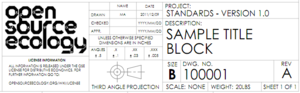CAD Standards: Difference between revisions
James Rogers (talk | contribs) |
|||
| Line 47: | Line 47: | ||
|[https://bitbucket.org/elifarley/ose-cad/src/tip/sheet-formats/d-landscape-sheet-1-ose.slddrt 1] [https://bitbucket.org/elifarley/ose-cad/src/tip/sheet-formats/d-landscape-sheet-2-ose.slddrt 2+] | |[https://bitbucket.org/elifarley/ose-cad/src/tip/sheet-formats/d-landscape-sheet-1-ose.slddrt 1] [https://bitbucket.org/elifarley/ose-cad/src/tip/sheet-formats/d-landscape-sheet-2-ose.slddrt 2+] | ||
|[https://bitbucket.org/elifarley/ose-cad/src/tip/sheet-formats/e-landscape-sheet-1-ose.slddrt 1] [https://bitbucket.org/elifarley/ose-cad/src/tip/sheet-formats/e-landscape-sheet-2-ose.slddrt 2+] | |[https://bitbucket.org/elifarley/ose-cad/src/tip/sheet-formats/e-landscape-sheet-1-ose.slddrt 1] [https://bitbucket.org/elifarley/ose-cad/src/tip/sheet-formats/e-landscape-sheet-2-ose.slddrt 2+] | ||
|[https://bitbucket.org/elifarley/ose-cad/ | |[https://bitbucket.org/elifarley/ose-cad/src/tip/sheet-formats/slddrt.zip Zip] | ||
|- align="center" | |||
!|AutoCAD Template | |||
|*.DWT | |||
|[https://bitbucket.org/elifarley/ose-cad/src/tip/sheet-formats/a-landscape-sheet-1-ose.dwt 1] [https://bitbucket.org/elifarley/ose-cad/src/tip/sheet-formats/a-landscape-sheet-2-ose.dwt 2+] | |||
|[https://bitbucket.org/elifarley/ose-cad/src/tip/sheet-formats/b-landscape-sheet-1-ose.dwt 1] [https://bitbucket.org/elifarley/ose-cad/src/tip/sheet-formats/b-landscape-sheet-2-ose.dwt 2+] | |||
|[https://bitbucket.org/elifarley/ose-cad/src/tip/sheet-formats/c-landscape-sheet-1-ose.dwt 1] [https://bitbucket.org/elifarley/ose-cad/src/tip/sheet-formats/c-landscape-sheet-2-ose.dwt 2+] | |||
|[https://bitbucket.org/elifarley/ose-cad/src/tip/sheet-formats/d-landscape-sheet-1-ose.dwt 1] [https://bitbucket.org/elifarley/ose-cad/src/tip/sheet-formats/d-landscape-sheet-2-ose.dwt 2+] | |||
|[https://bitbucket.org/elifarley/ose-cad/src/tip/sheet-formats/e-landscape-sheet-1-ose.dwt 1] [https://bitbucket.org/elifarley/ose-cad/src/tip/sheet-formats/e-landscape-sheet-2-ose.dwt 2+] | |||
|[https://bitbucket.org/elifarley/ose-cad/src/tip/sheet-formats/dwt.zip Zip] | |||
|- align="center" | |- align="center" | ||
!|AutoCAD | !|AutoCAD | ||
Revision as of 05:58, 17 December 2011
| OSE CAD | |||
|---|---|---|---|
| · CAD Home · Current Work · Needs and Requests · Collaboration Software · CAD Standards · Open Source CAD Tools · CAD Team · | |||
Overview
Note: This page is currently just being created. More information to come in the next few days. MA - 2011-12-09
This page is to create a unified approach to modeling, drafting and design of open source hardware. Please read thoroughly if you will be doing any CAD work.
Discussions of major changes to the standards outlined here should take place in CAD Standards Discussions before this page is changed.
Units
Preference: It is the preference for all initial designs to be done in metric as that is the standard in the majority of the world. It is easy to get metric sized materials in the US, but often difficult to get imperial sizes in other countries.
Standard: All designs should be eventually be available in both metric and imperial.
Currently: On site at FeF, the prototypes are being fabricated with imperial units and material sizes. Because of this the initial CAD for the products developed is done in imperial. Discussion has already begun on the availability of metric materials from local material suppliers
Design Conversion: Designs must be carefully reviewed as pure mathematical conversions from standard to metric will not yield designs that are able to be fabricated properly as material sizes and shapes vary between the two systems. However with a little time and effort all designs should be able to be converted to metric. Ideally, once a design is finalized we should be able to produce two, slightly different versions of it. Then the user can choose to build using one or the other, depending on what tools/parts are more readily available in that area.
Drawings
Creating drawings that follow standardized formats is important in providing a consistent readability and quality of the open source hardware tools. When making drawings, go carefully over the different fields and ensure they are filled out appropriately to the part or assembly you're creating.
Title Block
| The OSE Title Block is available in ANSI A, B, C, D, and E sizes.
Sheet 1 of any drawing will be the full title block while sheets 2+ utilize a reduced title block that contains only the pertinent information to associate it with Sheet 1. |
| OSE Title Block Download | |||||||
|---|---|---|---|---|---|---|---|
| Program | Extension | ANSI A | ANSI B | ANSI C | ANSI D | ANSI E | Download All |
| Solidworks | *.slddrt | 1 2+ | 1 2+ | 1 2+ | 1 2+ | 1 2+ | Zip |
| AutoCAD Template | *.DWT | 1 2+ | 1 2+ | 1 2+ | 1 2+ | 1 2+ | Zip |
| AutoCAD | *.DWG | Placeholder | Placeholder | Placeholder | Placeholder | Placeholder | Placeholder |
| General Use | *.DXF | Placeholder | Placeholder | Placeholder | Placeholder | Placeholder | Placeholder |
- Lettering: All text on the drawing should be done in BLOCK LETTERS.
- Units: Units and tolerances are in imperial but are easily modified to metric.
- Need: Please provide replication of these title blocks to native formats in other programs if you have the capability to do so and add them to the table. Go here to help out
License Agreement
Drawings should either not have a license agreement or contain the following text:
- ALL INFORMATION IS RELEASED UNDER THE OSE LICENSE FOR DISTRIBUTIVE ECONOMICS. FOR FURTHER INFORMATION GO TO: OPENSOURCEECOLOGY.ORG/WIKI/LICENSE
Dimensions
Tolerances
GD&T
Drawing Views
Standard Views
Sections and Detailed Views
Third Angle Projection
Notes
All drawing notes should be in BLOCK LETTERS and go on the top left of Sheet 1 under "NOTES:" as seen on this sample drawing (coming soon). Notes should be numbered and if they are used to reference a specific place on the drawing place a hexagon around the number and use that in the drawing views. They can also be placed beside parts on the BOM in a similar fashion.
Material
Fabrication Help
URLs
Layers
Although not critical, it is useful to separate out the different aspects of the drawings onto different layers.
Title Block - Layer XX Dimensions - Layer XX Model Views - Layer XX
Bill of Material
The bill of material (BOM) is used to list all the parts in an assembly or weldment of parts. You can view a sample of this here. Most CAD packages can automatically create these, however if a manual BOM is required please ensure the following fields are present:
- ITEM NO.
- PART NUMBER
- DESCRIPTION
- QTY
Vendor Item Drawings
For items that are purchased, it is often useful to make a drawing of them. The drawing outlines the critical physical dimensions, tolerances and features that are important for space claim and mounting purposes.
In the notes you can also add relevant specifications and a list of vendors.
Part Numbering and Naming
Non-Significant Numbering
Part Naming
Standard Hardware
Revision Level
Revision level should start at A and progress from there to B, C, D, etc. If a part is revised over revision level Z, the next revision level shall be AA, AB, AC, etc.
Part Attributes
Some useful part attributes to embed into part and assembly files:
- Description
- Part Number (File name)
- Revision
- Material
- Stock Size
Wanted: Need to find out if these get saved across different file types like STEP. This becomes an issue if we're depending on these to create BOMs and MBOMs
Materials
A-36 or 1010-1020
Standard Hardware
We will be creating a multi-format database of models of standard hardware based on industry standard sizes (both metric and imperial) that will be freely available to download.
Wanted: If you can help us create this database or have one already made please e-mail CAD@opensourceecology.org
CAD Standard Sizes - Discussion on standard sizes of hardware and materials that should be tried to use more often in designs to facilitate more modular and repairable designs among the GVCS tools.
Downloadable Database
Look into SKDB to see if still relevant.
Fastening Hardware
Hydraulic Fittings Hardware
Structural Members
Routings
Export Formats
Models
- Solidworks Native
- eDrawings
- STEP
- COLLADA
- STL
Drawings
- Solidworks Native
- eDrawings
- DXF
- DWG