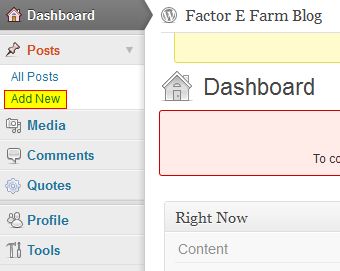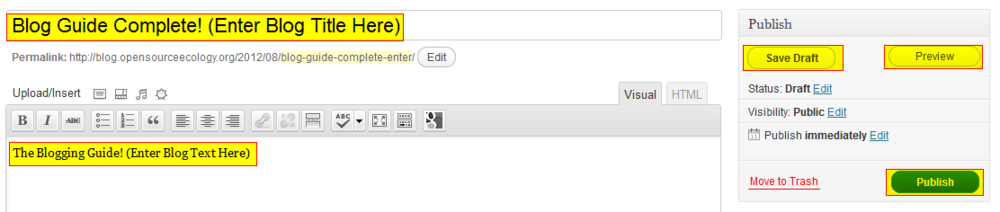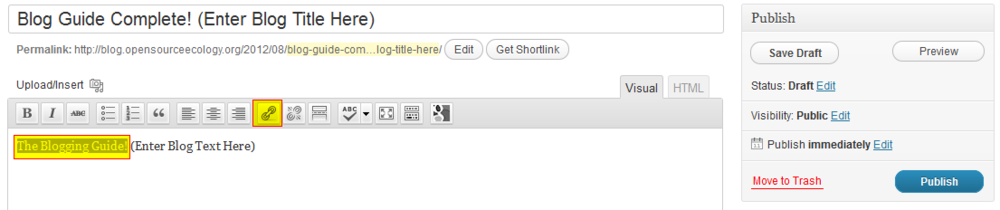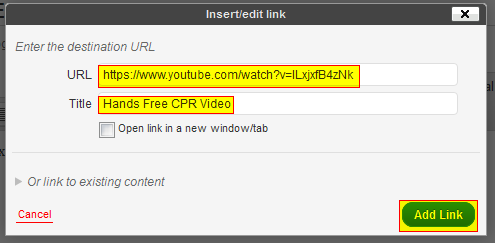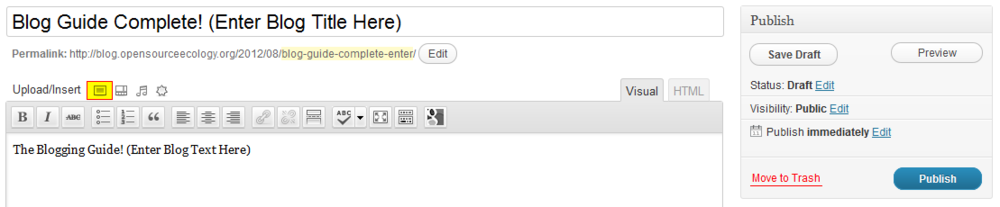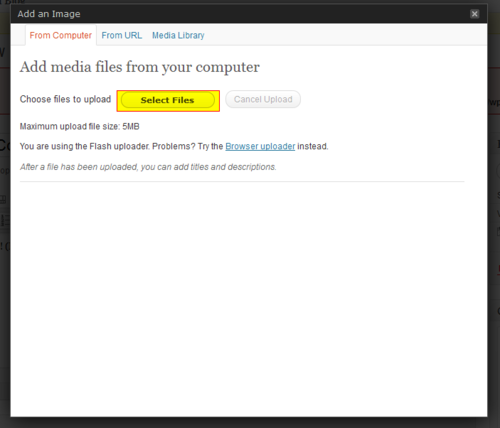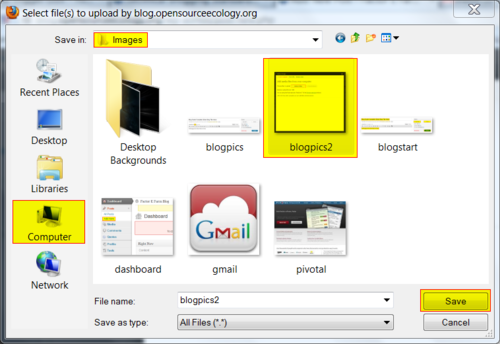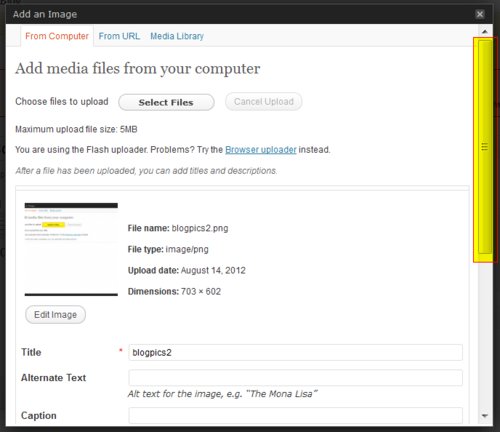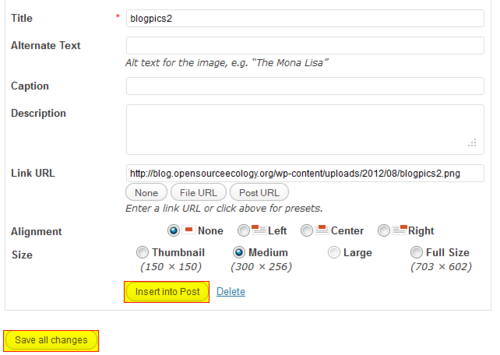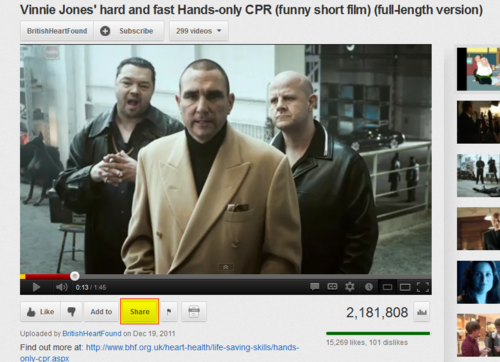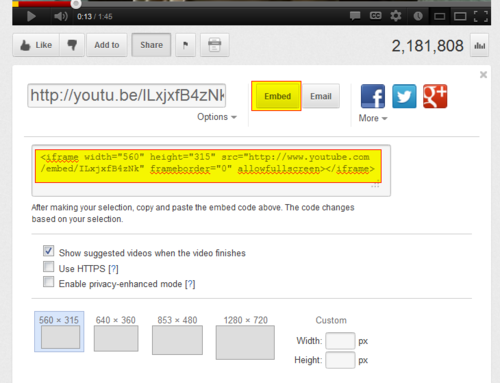Technical Blogging Standards
Technical Blogging Standards
See also Blogging Standards
The key deliverable that brought OSE to the world stage has been regular reporting of prototyping and progress results og GVCS development. The core deliverable of OSE is such documentation. Every blog showing a finished build + test cycle by active project developers should include several features listed here. The Soil Pulverizer Prototype II Blog Post is referenced in the descriptions below as a representative example of all the element.
- Status update and context regarding its importance: We have finished the second prototype of the open source soil pulverizer – an important labor-saving device for soil-handling in CEB construction. It is useful because it combines digging-pulverizing-loading the CEB press in one device...
- Fabrication video - This video should tell a story and be interesting and aesthetically appealing by including basic editing and a soundtrack. Fabrication footage should be taken at each single change of the fabrication process, so the viewer can see all the steps - which can be used to tell a story even without using a script. A script is useful for improving quality. A tripod or camera stand should be used to capture action footage. Example: notice how the Pulverizer video walks the viewer dynamically through all the steps and actions in an effort to keep the viewer's attention, while covering the process from start to finish.
- Product CAD - Show CAD, models, animations, embed 3D manipulable files (STL, Sketchup, etc) into blog post, and link to the source files. Example: Note the CAD of the Pulverizer in qCAD with a direct link to the file repository.
- Product Specifications - Shows specifications and performance data, focusing on OSE Specifications. Example: see the table of specifications shown.
- Basic discussion of economic significance - discuss why the performance to cost ratio is high. Example: Note that the author points out a $200 dedicated parts cost for the soil pulverizer, or a fraction of what one would pay for a commercial counterpart.
- Field Testing Video - It is useful to cap off a blog post with actual usage video. See video at end of post.
- Future Work - What needs to be done still?
For other work product - such as construction or fabrication results, or even organizational development - blog posts can be written with the corresponding 6 pieces of content that are closest to the actual item - such as a video demonstration of a web platform instead of the Field Testing Video.
Rapid Blogging Guide
Logging in
Go to the Open Source Ecology Blog Login Webpage and fill out your username and password. For rapid registration help, contact opensourceecology@gmail.com
Once you're in the dashboard, go the the left menubar and under "Posts", click "Add New":
Inserting Text
Now you can enter the title of your blog post and add text to the blog content! Use the "Save Draft" and "Preview" buttons frequently; when you are satisfied with your blog post, click "Publish" to deploy the blog post into your blog for all your viewers!
Inserting Hyperlinks
Text that can easily redirect the reader to other content is valuable for blog post ergonomics.
Select the text that you want to hyperlink, then click on the "insert/edit link" icon.
Then write the web address of the webpage that you want to hyperlink to, as well as the title (the actual text that the viewer will read and be able to click on)- then click "add link".
Inserting Pictures
But text is not vibrant enough- use pictures! Click on the "Add an Image" icon in the Upload/Insert menu:
Now click "Select an Image" to navigate your computer files for the picture you want to use!
Once you find the right picture, click on the picture file then click "Save"!
Now scroll down and make changes to the fields as you like. If you made any changes, click "Save Changes" first. If not, then go straight ahead to "Insert into Post".
Embedding Videos
Videos add dynamic motion and audio to the blog post experience. Because it takes a long time to upload a video file directly into the blog post, it's a good idea to "embed" the video from another website that has the video already uploaded on their server hardware; this way, the blog post viewer loads the video from the external website's servers.
Youtube is a popular video hosting website. To embed a video from Youtube's servers, go to a Youtube video webpage like this one.
Then click "Share", then "Embed", then copy the embed code.
Now back in the blog post webpage, click "html" and paste the code where you want the video to appear.
Note that your user profile should have the permissions of at least an "editor" status. Otherwise, embedding videos will not work.