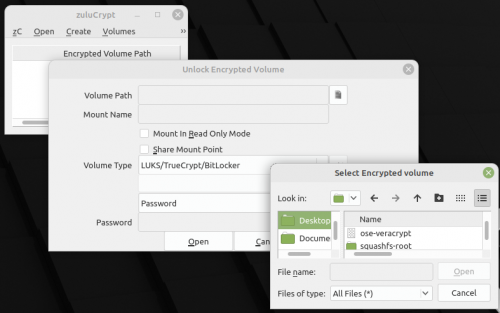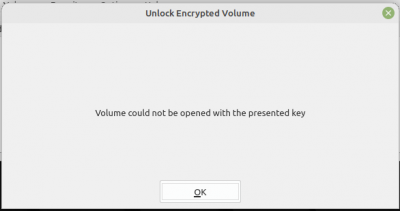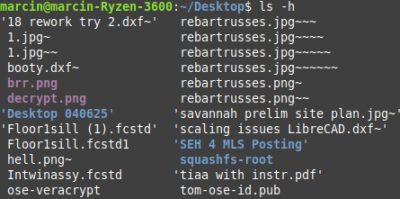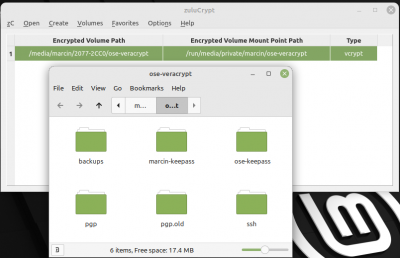Zulucrypt: Difference between revisions
Jump to navigation
Jump to search
(→How) |
No edit summary |
||
| Line 42: | Line 42: | ||
[[Image:decrypt4.png|400px]] | [[Image:decrypt4.png|400px]] | ||
= See Also = | |||
* [[Maltfield_Log/2018_Q2#Mon_May_21.2C_2018]] | |||
* [[Veracrypt]] | |||
* [[Keepass]] | |||
* [[Pgp]] | |||
* [[LUKS]] | |||
* [[OSE_Server#sshfs]] | |||
* [[Backups]] | |||
* [[Server and Passwords Notes]] | |||
* [[Access Management Theory]] | |||
* [[Internet Security 101]] | |||
[[Category: IT Infrastructure]] | |||
[[Category: Software]] | |||
[[Category: Cybersecurity]] | |||
Revision as of 20:34, 11 April 2025
Zulucrypt allows you to open and create encrypted files and drives [1].
Why?
TrueCrypt was abandoned and forked to become VeraCrypt.
The main VeraCrypt app has licensing issues and therefore isn't available directly in the Debian repos.
You *can* mount a VeraCrypt volume on linux using zuluCrypt, which is licensed openly and available in the Debian repos
How
You can access a VeraCrypt volume using zulucrypt.
This guide assumes you're using a Debian-based system (with apt).
Install
sudo apt-get install zulucrypt-gui zuluCrypt-gui
Open a File - Try 1
Open-> Volume hosted in a file -> filepath and select file.
After you select the file, such as ose-veracrypt, it will ask you for a password.
I typed in my strong password (selected the password option),and got:
Try 2
- Selected ose-veracrypt on the usb stick, whereas before I selected ose-veracrypt on desktop
- Also selected VeraCrypt instead of TrueCrypt etc, and bingo: