Using Inkscape to Generate Gcode
Jump to navigation
Jump to search
Gcode Plot
- Video 1 - [1]
- GcodePlot extension for inkscape. Inkscape post - [2]. Github - [3]. Instructable - [4]
- Pen holder 3D design - [5]. Simplest way - is a flat piece of plastic. Support should be 2-point for parallelogramming (goes straight down) or 4 point for straight up-down - though 2-point parallelogramming should likewise produce straight up-down. See D3D Universal#Plotter pen holder design.
Instructions
From Instructable, in pertinent part, after installing extension:
- Restart or start Inkscape.
- Load the SVG file you want to draw or cut into Inskcape. The lower-left corner of the page in Inkscape corresponds to the minimum X and Y coordinates you measured in the previous step. Make sure your images fit into the print area.
- Convert the drawing to a path: ctrl-A to select everything, then Path | Object to Path.
- Save to gcode:
- File | Save As...
- Select: "3-axis gcode plotter" in the "Save as type" dropdown (if it doesn't show up, gcodeplot hasn't been installed properly)
- After pressing "Save", you will have a complicated window with many settings.
- General tab:
- Tool mode: choose "drawing" or "cutting" to start off
- Left x-coordinate, lower y-coordinate: the minimum X and Y coordinates from previous step
- Right x-coordinate, upper y-coordinate: the maximum X and Y coordinates from previous step
- Work z-coordinate, from previous step
- Lift z-height: distance to lift tool relative to work for movement, from previous step
- Parking z-height: a good safe lift distance relative to work, to miss all clips, etc. (20mm default should be fine)
- Serial port: leave blank
- Fitting and Extracting tab:I recommend the defaults
- Drawing Settings tab (if drawing): Shading threshold: 0 if you don't want to shade colored areas; 1 if you want to shade all colored areas
- Cutting Settings tab (if cutting): Tool Offset: set as measured in previous step
- Overcut: probably set to the same value as the Tool Offset
- Press OK.
Exercise
- Get your hands on SVG files. Since there are more PNG than SVG available in the wild - convert PNG to SVG first with Inkscape - [6]
- Take a file such at
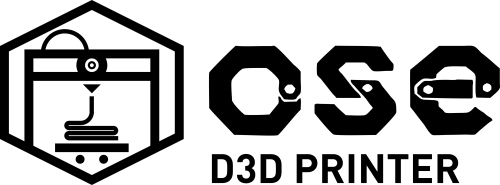
MJ Notes
- Installed GcodePlot for Inkscape
- Drew in inkscape. Set coordinates the same in Save As Gcode and in Document/Settings for the document
- Viewed the file in https://ncviewer.com/. Line I drew showed up, but not the text.