Using Inkscape to Generate Gcode
Jump to navigation
Jump to search
Gcode Plot
- Video 1 - [1]
- GcodePlot extension for inkscape. Inkscape post - [2]. Github - [3]. Instructable - [4]
- Pen holder 3D design - [5]. Simplest way - is a flat piece of plastic. Support should be 2-point for parallelogramming (goes straight down) or 4 point for straight up-down - though 2-point parallelogramming should likewise produce straight up-down. See D3D Universal#Plotter pen holder design.
Instructions
From Instructable, in pertinent part, after installing extension:
- Restart or start Inkscape.
- Load the SVG file you want to draw or cut into Inskcape. The lower-left corner of the page in Inkscape corresponds to the minimum X and Y coordinates you measured in the previous step. Make sure your images fit into the print area.
- Convert the drawing to a path: ctrl-A to select everything, then Path | Object to Path.
- Save to gcode:
- File | Save As...
- Select: "3-axis gcode plotter" ... And a massive popup comes out. Should be self-explanatory, outside of:
- Make the area SAME in document size as the X and Y in the output settings. Straightforward.
Exercise
- Get your hands on SVG files. Since there are more PNG than SVG available in the wild - convert PNG to SVG first with Inkscape - [6]
- Take a file such as
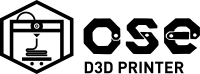 . But would need to convert it to vectors. Power user material.
. But would need to convert it to vectors. Power user material. - So start with a vector file - File:Axis Idler LAI SVGs.zip
- Yes! Convert Object to Path in Path menu in inskscape
- Export gcode.
- How do you know g-code is valid? Use OpenSCAM - see [7]. To install a deb package, use a tool called gdebi. OpenSCAM installs under the name CAMotics. Didn't work on Ubuntu 16.04. Use https://ncviewer.com/ instead
MJ Notes
- Installed GcodePlot for Inkscape
- Drew in inkscape. Set coordinates the same in Save As Gcode and in Document/Settings for the document
- Viewed the file in https://ncviewer.com/. Line I drew showed up, but not the text.
Inkscape Notes
- Work in File -> doc properties
- In inskscape, make sure you have a correct image size
- Work in mm'
- Using a vector file, grab a corner to resize it correctly in mm
- In path menu - select Trace Bitmap
- Save SVG
- Then it's ready for the Inkscape plugin called Gcode Tools
- https://www.lifewire.com/inkscape-to-make-templates-cutting-machines-1701892 - turning letters into gcode with gcodetools - works for us
- Add G29 and eliminate pen park in preprocessing for printing
Gcodeplot Settings
- Set z working height to 0
- Make sure you are within 150 by 150 mm boundaries
- Copy start gcode. from d3d universal on homing and leveling
Support
- It appears that the GcodePlot extension is not supported. See thread with some troubleshooting on proper install - [8]
- Russion support forum with some usage instructions - [9]
- Video - how to generate gcode in inkscape - [10]
Other Ways to Work With Inkscape SVG Files
- Export to DXF in Inkscape - [11]