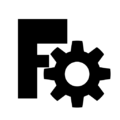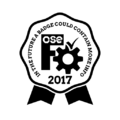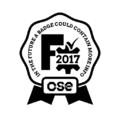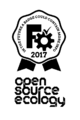OSE Badges: Difference between revisions
| (18 intermediate revisions by 2 users not shown) | |||
| Line 1: | Line 1: | ||
= | =FreeCAD Badge: Inkscape source files= | ||
See [[Jean-Baptiste_Log#Mon_06_2]]. The following is adapted from Jean's log entry. | |||
==Variants== | |||
The following icons (512x512px canvas size) can be obtained by making visible or else hiding different layer combinations in the [[Inkscape]] source file: | |||
* [https://drive.google.com/file/d/0B7BoAHjFYDFzMTl3VFhJVDdnRzQ/view?usp=sharing# Jean-Baptiste's Google Drive] | |||
* [[File:OSE free cad certified v2-1a.svg.zip]] | |||
<gallery> | <gallery> | ||
File:OSE free cad v1-1a.png| FreeCAD logo | File:OSE free cad v1-1a.png| FreeCAD logo | ||
File:OSE free cad certified v1-5b.png| | File:Konstantinos.png | '''Example of currently used variant''' | ||
File:OSE free cad certified v2-1d.png| | File:OSE free cad certified v1-5b.png| Icon variant example 1 | ||
File:OSE free cad certified v2-1a.png| Icon | File:OSE free cad certified v2-1d.png| Icon variant example 2 | ||
File:OSE free cad certified v2-1c.png| Icon | File:OSE free cad certified v2-1a.png| Icon variant example 3 | ||
File:OSE free cad certified v2-1e.png| Icon | File:OSE free cad certified v2-1c.png| Icon variant example 4 | ||
File:OSE free cad certified v2-1e.png| Icon variant example 5 | |||
</gallery> | </gallery> | ||
===How to Modify Badges=== | |||
<html><iframe width="560" height="315" src="https://www.youtube.com/embed/ypwPDlqhjzk" frameborder="0" allow="accelerometer; autoplay; encrypted-media; gyroscope; picture-in-picture" allowfullscreen></iframe></html> | |||
Summary of video: | |||
#Open source file (see above) | |||
#Turn on layers view (<code>Ctrl+Shift+L</code>) | |||
#Style suggestion: include check, date in mid bottom, and name in the text. Developer nubmer - keeps track of number of people getting the badge. | |||
#Export badge - see [[file:export2.png|40px]]. For <code>Export area:</code> select one of the following: | |||
#* <code>Page</code>: 512x512px for a larger margin around the badge | |||
#* <code>Drawing</code>: no margin | |||
==Variants with OSE logo (currently not in use?)== | |||
<gallery> | <gallery> | ||
| Line 29: | Line 40: | ||
</gallery> | </gallery> | ||
* 1. FreeCAD certified badge standard''' [https://drive.google.com/file/d/0B7BoAHjFYDFzREgwUGYweGdMSUE/view?usp=sharingk# sourcefile here] | |||
* 2. FreeCAD certified badge vertical format''' [https://drive.google.com/file/d/0B7BoAHjFYDFzTEpGNW9SOFJqaFE/view?usp=sharing# sourcefile here] | |||
* 3. FreeCAD certified badge vertical OSE logo orientation''' [https://drive.google.com/file/d/0B7BoAHjFYDFzZUJ2dkRIb3NCM28/view?usp=sharing# sourcefile here] | |||
* 4. FreeCAD certified badge color icon''' [https://drive.google.com/file/d/0B7BoAHjFYDFzNktiMERILWJTMnc/view?usp=sharing# sourcefile here] | |||
==Speedy badge creation== | |||
[[File:badge-freecad-simplified-323x369.png|200px]] | |||
''' | Uses a simplified version of Jean's original file with a setup that '''adheres to the currently used badge style''' -- no need to modify layers! | ||
For example, this badge has been created with the simplified version [[File:kienlefreecadbadge.png|20px]]. | |||
=How to | ===GUI How-To=== | ||
<html><iframe width="560" height="315" src="https://www.youtube.com/embed/ | #Download [[File:badge-freecad-simplified.svg.zip]] ([[Inkscape]] source file) | ||
#Open the file in Inkscape (tested with versions 0.92.5, 1.0.2 and 1.1) | |||
#*Press <code>4</code> to zoom to the drawing | |||
#*Select Text tool (press <code>T</code>) | |||
#*Click on the text you want to change -- a thin cursor appears -- when editing the '''text automatically centers''' | |||
#*Press <code>Ctrl+A</code> to select the whole sample test, followed by <code>Backspace</code> to delete it | |||
#*Copy this template text: '''Firstname Lastname - FreeCAD Badge #nnn-20yy''' | |||
#*Paste this text into Inkscape (<code>Ctrl+V</code>) and modify it with your name, badge number and year the badge got issued | |||
#Open Export dialog (press <code>Ctrl+Shift+E</code>) | |||
#For <code>Export area:</code> select <code>Drawing</code>: This exports a PNG file (323x369 pixels at 90 dpi) with no borders/whitespace. | |||
<html> | |||
<iframe width="560" height="315" src="https://www.youtube.com/embed/khgoZv86eWI" title="YouTube video player" frameborder="0" allow="accelerometer; autoplay; clipboard-write; encrypted-media; gyroscope; picture-in-picture" allowfullscreen></iframe> | |||
</html> | |||
===Command-Line How-To=== | |||
#Open | Instructions are for OSE Linux v2. | ||
# | #Download [[File:badge-freecad-simplified.svg.zip]] ([[Inkscape]] source file) | ||
# | #Open file with a '''text editor''' (not LibreOffice or such). For example: <code>xed badge-freecad-simplified.svg</code> | ||
# | #Modify the '''last''' line of the file with your information, following this template: '''Firstname Lastname - FreeCAD Badge #nnn-20yy''' | ||
#For Inkscape version 0.92 run: <code>inkscape -e mybadge.png -d 90 -D badge-freecad-simplified.svg</code> | |||
#Check with: <code>xviewer mybadge.png</code> | |||
<html> | |||
<iframe width="560" height="315" src="https://www.youtube.com/embed/k73vM-Bt5qU" title="YouTube video player" frameborder="0" allow="accelerometer; autoplay; clipboard-write; encrypted-media; gyroscope; picture-in-picture" allowfullscreen></iframe> | |||
</html> | |||
=OSE Ranks to becoming a Black Belt Dev Ninja= | =OSE Ranks to becoming a Black Belt Dev Ninja= | ||
Latest revision as of 16:54, 15 September 2021
FreeCAD Badge: Inkscape source files
See Jean-Baptiste_Log#Mon_06_2. The following is adapted from Jean's log entry.
Variants
The following icons (512x512px canvas size) can be obtained by making visible or else hiding different layer combinations in the Inkscape source file:
How to Modify Badges
Summary of video:
- Open source file (see above)
- Turn on layers view (
Ctrl+Shift+L) - Style suggestion: include check, date in mid bottom, and name in the text. Developer nubmer - keeps track of number of people getting the badge.
- Export badge - see
 . For
. For Export area:select one of the following:Page: 512x512px for a larger margin around the badgeDrawing: no margin
Variants with OSE logo (currently not in use?)
- 1. FreeCAD certified badge standard sourcefile here
- 2. FreeCAD certified badge vertical format sourcefile here
- 3. FreeCAD certified badge vertical OSE logo orientation sourcefile here
- 4. FreeCAD certified badge color icon sourcefile here
Speedy badge creation
Uses a simplified version of Jean's original file with a setup that adheres to the currently used badge style -- no need to modify layers!
For example, this badge has been created with the simplified version ![]() .
.
GUI How-To
- Download File:Badge-freecad-simplified.svg.zip (Inkscape source file)
- Open the file in Inkscape (tested with versions 0.92.5, 1.0.2 and 1.1)
- Press
4to zoom to the drawing - Select Text tool (press
T) - Click on the text you want to change -- a thin cursor appears -- when editing the text automatically centers
- Press
Ctrl+Ato select the whole sample test, followed byBackspaceto delete it - Copy this template text: Firstname Lastname - FreeCAD Badge #nnn-20yy
- Paste this text into Inkscape (
Ctrl+V) and modify it with your name, badge number and year the badge got issued
- Press
- Open Export dialog (press
Ctrl+Shift+E) - For
Export area:selectDrawing: This exports a PNG file (323x369 pixels at 90 dpi) with no borders/whitespace.
Command-Line How-To
Instructions are for OSE Linux v2.
- Download File:Badge-freecad-simplified.svg.zip (Inkscape source file)
- Open file with a text editor (not LibreOffice or such). For example:
xed badge-freecad-simplified.svg - Modify the last line of the file with your information, following this template: Firstname Lastname - FreeCAD Badge #nnn-20yy
- For Inkscape version 0.92 run:
inkscape -e mybadge.png -d 90 -D badge-freecad-simplified.svg - Check with:
xviewer mybadge.png
OSE Ranks to becoming a Black Belt Dev Ninja
OSE borrows the color coded ranking system of Karate Belts outlined as follows. The criteria for advancement under development, but see proposal below, which incorporates badges, numbers of cycles contributed, workshops attended, and
- White Belt: Pass FreeCAD Test and remain and Developer in Good Standing for 1 development cycle
- Yellow Belt
- Orange Belt
- Green Belt
- Blue Belt
- Purple Belt
- Brown Belt
- Red Belt
- Black Belt
Developers' Roster, Badges, and Rank
The following list includes developers, their badges, rank, and status (current, former, adjunct)
(Note there are 7 missing Dev numbers, and 6 unidentified developers (Jonathan Kocurek, Brian Hull, Hart, Emmanouil, Richard White, Jose Carlos) who need to be identified in the roster.
- Cedric Lemofack Dev #003. Current Dev. White Belt.
- Jean-Baptiste Dev#006. Adjunct. White Belt.
- Roberto Jaramillo Dev# 009.
- Chas Murillo Dev# 010. Current Dev. White Belt.
- Abe Anderson Dev# 011. Current Dev. White Belt.
- Frank McCormick Dev# 012. Former Dev.
- Gregory Foster. Dev#013. Former Dev.
- Ayodele Arigbabu / Ahmed Qosaeri Dev# 015. Current Dev. White Belt. (Note: no bio. Also email and badge names...Idk)
- Kassie Paul Dev# 016. Current Dev. White Belt.
- Laszlo Gergely Dev# 017. Adjunct Dev. White Belt. (Note: no bio)
- Isael Reyes Dev# 018. Current Dev. White Belt.
- Oliver Schlueter Dev# 019. Current Dev. Yellow Belt". (We misspelled his name on his badge. Rectify.)
- Dixon Nahrwold Dev# 020. Current Dev. White Belt.
- Abraham Rodriguez Dev# 021. Former Dev.
- Jozef Mikler III Dev# 022. Current Dev. White Belt.
- Michael Altfield Dev# 023. Current Dev. White Belt.
- Will Van Twuijver Dev# 024. Current Dev. White Belt. (Note: no bio)
- Christian Rupp Dev# 025. Current Dev. White Belt. (Note: no bio)
- Antonio Celso Dev# 026. Current Dev. White Belt.
- Alejandro Gonzalez Dev# 027. Current Dev. White Belt. (Note: no bio)
- Sarah Dosary Dev# 028. Current Dev. White Belt. (Note: no bio)
- Josh Krokowski, Dev# 030
- German Crespo, Dev#032
- G Roques, Dev# 033.
- Melanie Allen, Dev# 034.
Icons and badges
- The Graphics Working Team is producing open source ecology pattern language icons. See Pattern Language Icons Blog Post.
- Suggestion: Icons are typically Black and White. A specific color, such as Green - can represent that the icon is being used as a Badge that certifies skill.