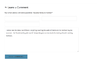Wordpress
Themes
This section will list the themes we use per site
www.opensourceecology.org
Current theme is Enigmatic Version: 3.5 By LiveMesh. A clean, responsive, seo-optimized Corporate theme from LiveMesh. See [1]
Wordpress Plugins
Worpress plugins are not added unless necessary. Plugins that _are_ used should be necessary, actively developed, and small. Large do-it-all plugins should be avoided.
The following plugins are the minimal set of Wordpress plugins used in _all_ our wordpress sites:
- Google Authenticator
- Google Authenticator – Encourage User Activation
- MelaPress Login Security
- Varnish Caching
- SSL Insecure Content Fixer
The following plugins are optional:
- Open Graph for Facebook, Google+ and Twitter Card Tags or Yoast SEO
- Shariff Wrapper for links to our official social media pages
- Social Media Follow Buttons Bar to add "share (this page on your personal social media)" buttons
Additionally, we should consider adding the following plugins:
2FA
We use the following two plugins to achieve 2FA auth in Wordpress:
# "Google Authenticator" plugin by Henrik Schack # "Google Authenticator – Encourage User Activation" plugin by Ian Dunn
The above plugins were selected because
- They support the TOTP standard defined in RFC6 238
- The code is small & lightweight.
- The software is popular with a large community of users. As of 2017, there are 30,000+ active installs.
- The software is well-reviewed. As of 2017, there are 4.5/5 stars with 108 reviews.
- The code is self-contained (it does not make external calls to google's servers, for example). This is important, as most of these 2FA plugins require access to google to generate QR codes. If google changes something, it could break our site. This plugin doesn't have this risk as it includes a script to generate the qr code locally.
- The second plugin allows us to enforce 2FA for all users
For more information, see 2FA
MelaPress Login Security
We use the MelaPress Login Security plugin for two purposes:
- Enforce password min length
- Change the login page from wp-login.php
We were detecting dozens of brute-force attacks per day (attackers attempting to login to our site by repeatedly trying common username & password combinations). OSSEC's Active Response (our Host-based Intrusion Detection System) would actively ban these ip addresses & send an alert email. To cut the attack off sooner (and reduce alert email volumes without us ignoring targeted brute-force attacks), this plugin allows us to simply respond with "403 forbidden" (or drop the requests entirely--if the web server supports it) to *all* requests for 'wp-login.php'.
Note that there are many "wordpress security suite" plugins that include this feature. This plugin was selected because it's smaller & more lightweight[1]. The bigger plugins make more sense to implement only if you're on a shared server. In our case, we have a dedicated server with root access, and it therefore makes more sense to implement our security walls at the Apache or OS-level (they're more powerful, flexible, and cut off an attacker earlier). Therefore, a simpler wordpress plugin without the unnecessary features (and runtime overhead) is better.
Here's the steps to configure this plugin from the WUI
- "Login Security" -> "Login Security Policies" -> tick the box that said "enable login security policies"
- "Login Security" -> "Login Security Policies" -> tick the box that said "Activate password policies"
- "Login Security" -> "Login Security Policies" -> change "Passwords must be X characters minimum" to "20"
- "Login Security" -> "Login Security Policies" -> uncheck "Password must contain at least one uppercase and one lowercase character. "
- "Login Security" -> "Login Security Policies" -> uncheck "Password must contain at least one numeric character (0-9)."
- "Login Security" -> "Login Security Policies" -> uncheck "Password must contain at least one special character, i.e., a character that is not a letter or a umber, such as ( , ? € ! @ # * etc"
- "Login Security" -> "Login Security Policies" -> check "Reset password on first login "
- "Login Security" -> "Login Security Policies" -> check "Do not send password reset links "
- "Login Security" -> "Login Security Policies" -> check "Activate failed login policies "
- "Login Security" -> "Login Security Policies" -> change "When a user is locked" from "it can be only unlocked by the administrator" to "unlock it after 60 minutes"
- "Login Security" -> "Login Security Policies" -> uncheck "Require blocked users to reset password on unblock. "
- Click the "Save Changes" button
- "Login Security" -> "Login page hardening" -> in the input form next to "Login page URL", I enter "ose-hidden-login"
- Click the "Save Changes" button
Varnish Caching
We use the "Varnish Caching" wordpress plugin by Razvan Stanga to clear the Varnish Cache when pages are updated.
This plugin is actively maintained, and is far more configurable than the simple DreamHost-admin-made "Varnish HTTP Purge" wordpress plugin by Mika Epstein
After installing & activating this plugin, login to the Wordpress wui. From the dashboard, click on "Varnish Caching" and then:
- check the "Enable" checkbox
- enter "86400" for the "Homepage cache TTL"
- enter "86400" for the "Cache TTL"
- enter "127.0.0.1:6081" for "IPs"
- check the "Dynamic host" checkbox
SSL Insecure Content Fixer
We use the "SSL Insecure Content Fixer" wordpress plugin by WebAware to remind wordpress to use https links, even though its served over http to varnish.
After installing & activating this plugin, login to the Wordpress wui. From the dashboard, click on "Settings" -> "SSL Insecure Content" and then:
- uncheck the "WooCOmmerce" checkbox and
- change the HTTPS detection from the default "standard WordPress function" to "HTTP_X_FORWARDED_PROTO"
For more information on why this is necessary, see:
Open Graph
We use the Open Graph for Facebook, Google+ and Twitter Card Tags wordpress plugin as a simple, popular, and up-to-date tool for optimizing our content as it's shared/promoted through social media.
It inserts meta html tags for Facebook's open graph, twitter cards, and google+
Yoast SEO
Yoast SEO is probably the most popular freemium wordpress plugin for SEO. We primary use it to add meta tags such as description, Facebook's Open Graph, and Twitter Cards.
Note that this plugin has a lot of features that probably make it much less light-weight than the alternative plugin #Open Graph listed above.
This plugin is pretty automagic, but it would be a good idea to set the following for posts to help Yoast populate your tags:
- Set a Featured Image. Ideally, this image should be a ratio of 1.91:1 such as 1,200x628[2]. If there's text in it, make sure it's still readable when the image is scaled to 150x150.
- In the "Yoast SEO" widget, click "Edit snippet" and type a meta description describing the page/post.
Social Media Follow Buttons Bar
We use the Social Media Follow Buttons Bar wordpress plugin as a simple, popular, and up-to-date tool for merely providing a nice-looking list of images that link to our official OSE Social Media profiles
Note that this simple solution does not include javascript hosted from third party social network websites (ie: the facebook "like" button -- which would both degrade our client's privacy and make our site load much slower.
Shariff Wrapper
We use the Shariff Wrapper wordpress plugin as a simple, popular, and up-to-date tool for adding a list of "share (this post on your social media profile)" buttons to our pages for a wide range of social media platforms -- many of which OSE isn't even on.
Note that this simple solution does not include javascript hosted from third party social network websites (ie: the facebook "like" button -- which would both degrade our client's privacy and make our site load much slower.
Settings for this plug in are updated via Settings -> Shariff.
Other
- No Self Pings - remove self pings
- Contact Form 7 - easy to maintain contact form
- Efficient Related Posts - shows related posts by tags
- Enhanced Recent Posts - shows recent posts, can exclude posts from categories
- Like - Facebook like button for posts
- MailChimp Widget - easy and free newsletter by Mailchimp
- Really Simple CAPTCHA - needed for Contact Form 7
- Semisecure Login Reimagined - for more secure login into your Wordpress
- Social Media Widget - Adds links to all of your social media and sharing site as a widget
- W3 Total Cache - for caching (performance)
- XCloner - Backup and Restore - schedule backups with cron jobs
wp-config.php
This section describes typical settings that should be added to the wp-config.php file for most of our wordpress installs & why.
HTTP_X_FORWARDED_PROTO detection
Add this section to the top of the wp-config.php file to prevent infinite redirects & access issues.
# wordpress gets confused because we tell it to use 'https' links, but the
# traffic it sees is actually over 'http' (because nginx terminates https
# since free varnish [our cache] doesn't speak https). This confusion can lead
# to mixed content warnings or even infinite redirects. Use this to fix it.
#
# Note: this should be the very first entry in this file after the "<?php"
# else, you may get "Sorry, you are not allowed to access this page."
#
# For more info, see:
# * https://ssl.webaware.net.au/https-detection/
# * https://techblog.jeppson.org/2017/08/fix-wordpress-sorry-not-allowed-access-page/
if (isset($_SERVER['HTTP_X_FORWARDED_PROTO']) && $_SERVER['HTTP_X_FORWARDED_PROTO'] == 'https'){
$_SERVER['HTTPS'] = 'on';
}
WP_HOME & WP_SITEURL
We set these to explicitly define where wordpress and its plugins should link to
define('WP_HOME', 'https://fef.opensourceecology.org');
define('WP_SITEURL', 'https://fef.opensourceecology.org');
Authentication Keys & Salts
Make sure to update the salts. Just go to the here and copy & paste the result into the wp-config.php file
* https://api.wordpress.org/secret-key/1.1/salt/
DISALLOW_FILE_EDIT
Add the following to the end of the wp-config.php file to prevent users from editing the wordpress files from within the browser. If edits are needed, they should be done via ssh.
# file edits should be made from ssh, not within the browser --maltfield
define('DISALLOW_FILE_EDIT', true);
WP_HTTP_BLOCK_EXTERNAL
At a firewall level, we block the webservers from making external requests to the Internet (by uid in iptables). This effectively cuts the legs off of many malicious software. A web server should serve requests, not make them.
Consequently, wordpress sits & spins on-login when failing to "call home." Adding this option speeds-up logins.
# prevent wordpress from "calling home"; our firewall blocks the web server from # making external requests, anyway. So this should speedup logins --maltfield define( 'WP_HTTP_BLOCK_EXTERNAL', true );
OSE Website - Known Bugs
Proper File/Directory Ownership & Permissions
This section will describe how the file permissions should be set on an OSE wordpress site.
For the purposes of this documentation, let's assume:
- vhost dir = /var/www/html/www.opensourceecology.org
- wp docroot = /var/www/html/www.opensourceecology.org/htdocs
Then the ideal permissions are:
- Files containing passwords (ie: wp-config.php) should be located outside the wp docroot [3] with not-apache:apache-admins 0040
- Files in the wp-content/uploads/ dir should be apache:www-data 0660
- Directories in the wp-content/uploads/ dir should be apache:www-data 0770
- All other files in the vhost dir should be not-apache:www-data 0040
- All other directories in the vhost dir should be not-apache:www-data 0050
This is achievable with the following idempotent commands:
wordpress_sites="$(find /var/www/html -type d -wholename *htdocs/wp-content)"
for wordpress_site in $wordpress_sites; do
wp_docroot="$(dirname "${wordpress_site}")"
vhost_dir="$(dirname "${wp_docroot}")"
chown -R not-apache:www-data "${vhost_dir}"
find "${vhost_dir}" -type d -exec chmod 0050 {} \;
find "${vhost_dir}" -type f -exec chmod 0040 {} \;
chown not-apache:apache-admins "${vhost_dir}/wp-config.php"
chmod 0040 "${vhost_dir}/wp-config.php"
[ -d "${wp_docroot}/wp-content/uploads" ] || mkdir "${wp_docroot}/wp-content/uploads"
chown -R not-apache:www-data "${wp_docroot}/wp-content/uploads"
find "${wp_docroot}/wp-content/uploads" -type f -exec chmod 0660 {} \;
find "${wp_docroot}/wp-content/uploads" -type d -exec chmod 0770 {} \;
[ -d "${wp_docroot}/wp-content/tmp" ] || mkdir "${wp_docroot}/wp-content/tmp"
chown -R not-apache:www-data "${wp_docroot}/wp-content/tmp"
find "${wp_docroot}/wp-content/tmp" -type f -exec chmod 0660 {} \;
find "${wp_docroot}/wp-content/tmp" -type d -exec chmod 0770 {} \;
done
Such that:
- the 'not-apache' user is a new user that doesn't run any software (ie: a daemon such as a web server) and whose shell is "/sbin/nologin" and home is "/dev/null".
- the www-data user is in the apache-admins group
- the www-data user is in the www-data group
- any human users that need read-only access to the wordpress vhost files for debugging purposes and/or write access to the wp-content/uploads directory (ie: to upload large files that are too large to be handled by the web servers chain), then that user should be added to the 'apache' group
- any human users that need read-only access to the wordpress vhost files, including config files containing passwords (ie: wp-config.php), should be added to the 'apache-admins' group
- for anyone to make changes to any files in the docroot (other than 'wp-content/uploads/'), they must be the root user. I think this is fair if they don't have the skills necessary to become root, they probably shouldn't modify the wp core files anyway.
Why?
The following explains why the above permissions are ideal:
- All of the files & directories that don't need write permissions should not have write permissions. That's every file in a wordpress docroot except the folder "wp-content/uploads" and its subfiles/dirs.
- World permissions (not-user && not-group) for all files & directories inside the docroot (and including the docroot dir itself!) should be set to 0 for all files & all directories.
- Excluding 'wp-content/uploads/', these files should also not be owned by the user that runs a webserver (in cent, that's the 'apache' user). For even if the file is set to '0400', but it's owned by the 'apache' user, the 'apache' user can ignore the permissions & write to it anyway. We don't want the apache user (which runs the apache process) to be able to modify files. If it could, then a compromised webserver could modify a php file and effectively do a remote code execution.
- Excluding 'wp-content/uploads/', all directories in the docroot (including the docroot dir itself!) should be owned by a group that contains the user that runs our webserver (in cent, that's the apache user). The permissions for this group must be not include write access for files or directories. For even if a file is set to '0040', but the containing directory is '0060', any user in the group that owns the directory can delete the existing file and replace it with a new file, effectively ignoring the read-only permission set for the file.
Updating Wordpress
About
- Current Update -
- Last Update - WordPress 4.9.4 running Enigmatic theme.
First of all, it is not uncommon for an attempt to update wordpress to result in an entirely broken site. If you do not have linux and bash literacy, do not attempt to update wordpress. Moreover, you should be well-versed in how to work with mysqldump, tar, rsync, chmod, chown, & sudo. If you are not confident in how all of these commands work, do not proceed. Hire someone with sysops experience to follow this guide; it should take them less than a couple hours to update and/or revert if the update fails.
Step 0: Trigger Backup Scripts for System-Wide backup
For good measure, trigger a backup of the entire system's database & files:
sudo su - time sudo /bin/nice /root/backups/backup.sh &>> /var/log/backups/backup.log
When finished, list the backup files in our Backblaze B2 server backups bucket to verify that the whole system backup was successful before proceeding
source /root/backups/backup.settings
$SUDO -u ${b2UserName} $B2 ls ${B2_BUCKET_NAME}
Step 1: Set variables
Type these commands to set some variables, which will be used by the commands in the sections below. Replace 'www.opensourceecology.org' with the corresponding directory for the wp site you're updating.
export vhostDir=/var/www/html/www.opensourceecology.org
# verify
echo "${vhostDir}"
ls -lah "${vhostDir}"
Step 2: Make Vhost-specific backups
The backups made in the previous step are huge. Because it's easier to work with vhost-specific backups, let's make a redundant copy available in /var/tmp/:
sudo su -
dbName=osemain_db
dbUser=osemain_user
dbPass=CHANGEME
rootDbPass=CHANGEME
# verify
echo "show tables" | mysql -u"${dbUser}" -p"${dbPass}" "${dbName}"
stamp=`date +%Y%m%d_%T`
tmpDir=/var/tmp/dbChange.$stamp
mkdir $tmpDir
chown root:root $tmpDir
chmod 0700 $tmpDir
pushd $tmpDir
service httpd stop
# create backup of all DBs for good measure
time nice mysqldump -uroot -p$rootDbPass --all-databases | gzip -c > preBackup.all_databases.$stamp.sql.gz
# dump wp DB contents
time nice mysqldump -u$dbUser -p$dbPass --database $dbName > $dbName.$stamp.sql
# files backup
rsync -av --progress "${vhostDir}" "./vhostDir.${stamp}.bak/"
Step 3: Permissions
TODO link to other section
Step 4: SVN Update
TODO update with svn
Step 5: Update Plugins and Themes
Run the following commands to have wp-cli update your plugins & themes.
# update wp plugins
sudo -u wp -i wp --path=${vhostDir}/htdocs plugin update --all
# update wp themes
sudo -u wp -i wp --path=${vhostDir}/htdocs theme update --all
Step 6: Database Upgrade
TODO: login to wp & update (or is it upgrade?)
Step 7: Validate
TODO describe a test for sanity of successful upgrade
Revert
TODO restore procedure
WP-CLI
Wordpress has been officially developing a tool for managing their software over CLI called wp-cli. This has been around since 2011, it's funded by big hosting companies that offer cheap wordpress shared hosting plans, and is actively developed (as of 2017-08-26, at the time of writing, the last commit was a few days ago, and releases come out every few months).
Unfortunately, wp-cli expects php to be more open than our hardened config allows, so we can't use it for updating the wp core software (instead we use svn), but it works great for most plugins & themes.
Here's how we install wp-cli on our server:
adduser wp --disabled-password --gecos ''
gpasswd -a wp www-data
gpasswd -a wp apache-admins
su - wp
mkdir -p $HOME/.wp-cli
cd $HOME/.wp-cli
curl -O https://raw.githubusercontent.com/wp-cli/builds/gh-pages/phar/wp-cli.phar.asc
curl -O https://raw.githubusercontent.com/wp-cli/builds/gh-pages/phar/wp-cli.phar
# check signature
# !! WARNING: DO NOT PROCEED IF THE SIGNATURE IS NOT "GOOD" !!
gpg --verify wp-cli.phar.asc
mkdir -p $HOME/bin
ln -s $HOME/.wp-cli/wp-cli.phar $HOME/bin/wp
chown wp:wp -R /$HOME/.wp-cli
find $HOME/.wp-cli -type d -exec chmod 0700 {} \;
find $HOME/.wp-cli -type f -exec chmod 0600 {} \;
chmod 0700 $HOME/.wp-cli/wp-cli.phar
Note that we should *not* be running wp as root. Doing so may allow a wp site that's been owned (which is very common) to escalate itself to having root privileges. This is why we use a special user 'wp', and all documentation on this wiki for `wp` command is preceded with `sudo -u wp -i wp ...`, so that someone following this guide doesn't accidentally run `wp` as root.
Here are some example wp-cli commands:
sudo -u wp -i wp --path=/var/www/html/www.opensourceecology.org/htdocs theme list sudo -u wp -i wp --path=/var/www/html/www.opensourceecology.org/htdocs theme update --all sudo -u wp -i wp --path=/var/www/html/www.opensourceecology.org/htdocs plugin list sudo -u wp -i wp --path=/var/www/html/www.opensourceecology.org/htdocs plugin update --all
Troubleshooting
Reference this section for troubleshooting issues with WP-CLI
WP_HTTP_BLOCK_EXTERNAL
Our firewall (iptables) blocks the web server (via uid) from making external requests to the Internet (since a web server should only _respond_ to requests; else it's preforming questionable behaviour, indeed!). Consequently, wordpress fails to "call home" at login, which increases the login time. To speed-up the login time, we add the following line to wp-config.php
define( 'WP_HTTP_BLOCK_EXTERNAL', false );
The above line tells wordpress not to attempt to make external calls. Unfortunately, wp-cli respects this as well. Consequently, wp-cli fails to make external calls, such as when attempting to download a plugin.
[root@hetzner2 fef.opensourceecology.org]# sudo -u wp -i wp --path=/var/www/html/fef.opensourceecology.org/htdocs/ plugin install google-authenticator --activate ... Warning: google-authenticator: An unexpected error occurred. Something may be wrong with WordPress.org or this server’s configuration. If you continue to have problems, please try the <a href="https://wordpress.org/support/">support forums</a>.
There doesn't appear to be any way to temporarily override the WP_HTTP_BLOCK_EXTERNAL define directly within wp-cli, so the solution is to simply uncomment it from the relevant wp-config.php file. Don't forget to uncomment it when done making changes with wp-cli. If you don't remember to uncomment it, the worst-case is that logins will be slightly slower.
PHP Warning: ini_set() has been disabled for security reasons
Yes, we disabled the ini_set() function for security reasons. This is intentional and should not be changed for any reason. Unfortunately, there does not appear to be a way to suppress these warning messages. `--no-debug` doesn't work. `--quiet` doesn't work. Using `--extra-php` doesn't work.
Warning: Could not create directory.
When attempting to modify a theme or plugin, you may see the following error message:
Warning: Could not create directory.
This is a permissions issue. Our hardened permissions (read above) necessarily make directories that contain scripts that are executed server-side (ie: php) not writable by the web server.
So wp-cli changes to plugins & themes (which should be very rare & carefully done in a staging environment, anyway) first require a temporary permissions change:
vhostDir="/var/www/html/www.opensourceecology.org"
wpDocroot="${vhostDir}/htdocs"
chown -R wp:apache "${wpDocroot}/wp-content/plugins"
find "${wpDocroot}/wp-content/plugins" -type f -exec chmod 0640 {} \;
find "${wpDocroot}/wp-content/plugins" -type d -exec chmod 0750 {} \;
chown -R wp:apache "${wpDocroot}/wp-content/themes"
find "${wpDocroot}/wp-content/themes" -type f -exec chmod 0640 {} \;
find "${wpDocroot}/wp-content/themes" -type d -exec chmod 0750 {} \;
chown -R wp:apache "${wpDocroot}/wp-content/upgrade"
find "${wpDocroot}/wp-content/upgrade" -type f -exec chmod 0640 {} \;
find "${wpDocroot}/wp-content/upgrade" -type d -exec chmod 0750 {} \;
After your wp-cli changes are finished, don't forget to re-issue the idempotent commands above to set the Proper File/Directory Ownership & Permissions.
CLI guides
This section will provide commands to achieve certain actions for managing wordpress
Install new plugin to existing site
Step 0a: create a system-wide backup
Step 0b: create a vhost-specific backup (superfluous, but a good idea)
- First, comment-out the line enabling WP_HTTP_BLOCK_EXTERNAL from wp-config.php
- Degrade the permissions temporarily so wp-cli can make changes
- Use wp-cli to install the plugin. Make sure to update (a) the "path" argument and (b) the plugin name in the below command. The exact plugin name should match the name of the plugin in the wordpress.org/plugins/ page. For example "force-strong-passwords" if the plugin's url is https://wordpress.org/plugins/force-strong-passwords/
- Now, uncomment the WP_HTTP_BLOCK_EXTERNAL line in wp-config.php that was commented-out in the first step
- Finally, re-set the permissions for the wordpress files
docrootDir="/var/www/html/fef.opensourceecology.org/htdocs"
# verify
echo "${docrootDir}"
ls -lah "${docrootDir}"
# temp permissions change for the relevant users to allow wp to make changes
chown -R wp:apache "${docrootDir}/wp-content/plugins"
find "${docrootDir}/wp-content/plugins" -type f -exec chmod 0640 {} \;
find "${docrootDir}/wp-content/plugins" -type d -exec chmod 0750 {} \;
chown -R wp:apache "${docrootDir}/wp-content/themes"
find "${docrootDir}/wp-content/themes" -type f -exec chmod 0640 {} \;
find "${docrootDir}/wp-content/themes" -type d -exec chmod 0750 {} \;
chown -R wp:apache "${docrootDir}/wp-content/upgrade"
find "${docrootDir}/wp-content/upgrade" -type f -exec chmod 0640 {} \;
find "${docrootDir}/wp-content/upgrade" -type d -exec chmod 0750 {} \;
sudo -u wp -i wp --path="${docrootDir}" plugin install <plugin>
Create New Wordpress Vhost
Carefully follow this guide to create a new Wordpress vhost site
# become root
sudo su -
#############
# dns entry #
#############
# do this from the namserver registrar's website
##########################
# step 0: create backups #
##########################
# before making any changes to the server, make a backup
time /bin/nice /root/backups/backup.sh &>> /var/log/backups/backup.log
# when finished, list the backup files in our Backblaze B2 server backups
# bucket to verify that the whole system backup was successful before proceeding
source /root/backups/backup.settings
$SUDO -u ${b2UserName} $B2 ls ${B2_BUCKET_NAME}
#####################
# declare variables #
#####################
source /root/backups/backup.settings
stamp=`date +%Y%m%d`
dbName='fef_db'
dbUser="fef_user"
# choose a random, 70-character password & store it to keepass
dbPass="CHANGEME"
vhostName="fef.opensourceecology.org"
vhostDir="/var/www/html/${vhostName}"
docrootDir="${vhostDir}/htdocs"
################################
# create vhost & docroot files #
################################
mkdir -p $docrootDir
# get & checkout current version of the wordpress core codebase
currentWpVersion=`curl -i https://core.svn.wordpress.org/tags/ | grep '<li>' | tail -n1 | cut -d\" -f2`
pushd $docrootDir
svn co https://core.svn.wordpress.org/tags/${currentWpVersion} ${docrootDir}
# create the config file _outside_ the docroot. For more info, see:
# https://wordpress.stackexchange.com/questions/58391/is-moving-wp-config-outside-the-web-root-really-beneficial
mv wp-config-sample.php ../wp-config.php
# set DB_NAME/DB_USER/DB_PASSWORD/keys/salts/HTTP_X_FORWARDED_PROTO/WP_HOME/WP_SITEURL/DISALLOW_FILE_EDIT/WP_HTTPBLOCK_EXTERNAL
# for more info on the above options, see https://wiki.opensourceecology.org/wiki/Wordpress#wp-config.php
vim ../wp-config.php
# add .htaccess file for rewrites
cat << EOF > .htaccess
# BEGIN WordPress
<IfModule mod_rewrite.c>
RewriteEngine On
RewriteBase /
RewriteRule ^index\.php$ - [L]
RewriteCond %{REQUEST_FILENAME} !-f
RewriteCond %{REQUEST_FILENAME} !-d
RewriteRule . /index.php [L]
</IfModule>
# END WordPress
EOF
# SET PERMISSIONS
chown -R not-apache:apache "${vhostDir}"
find "${vhostDir}" -type d -exec chmod 0050 {} \;
find "${vhostDir}" -type f -exec chmod 0040 {} \;
chown not-apache:apache-admins "${vhostDir}/wp-config.php"
chmod 0040 "${vhostDir}/wp-config.php"
[ -d "${docrootDir}/wp-content/uploads" ] || mkdir "${docrootDir}/wp-content/uploads"
chown -R apache:apache "${docrootDir}/wp-content/uploads"
find "${docrootDir}/wp-content/uploads" -type f -exec chmod 0660 {} \;
find "${docrootDir}/wp-content/uploads" -type d -exec chmod 0770 {} \;
chown -R apache:apache "${docrootDir}/wp-content/themes"
find "${docrootDir}/wp-content/themes" -type f -exec chmod 0660 {} \;
find "${docrootDir}/wp-content/themes" -type d -exec chmod 0770 {} \;
chown -R apache:apache "${docrootDir}/wp-content/plugins"
find "${docrootDir}/wp-content/plugins" -type f -exec chmod 0660 {} \;
find "${docrootDir}/wp-content/plugins" -type d -exec chmod 0770 {} \;
[ -d "${docrootDir}/wp-content/upgrade" ] || mkdir "${docrootDir}/wp-content/upgrade"
chown -R apache:apache "${docrootDir}/wp-content/upgrade"
find "${docrootDir}/wp-content/upgrade" -type f -exec chmod 0660 {} \;
find "${docrootDir}/wp-content/upgrade" -type d -exec chmod 0770 {} \;
#################
# configure php #
#################
# append the new $vhostDir to the "open_basedir" variable
vim /etc/php.ini
##########################
# create mysql db & user #
##########################
time nice mysql -uroot -p${mysqlPass} -sNe "CREATE DATABASE ${dbName};"
time nice mysql -uroot -p${mysqlPass} -sNe "GRANT ALL PRIVILEGES ON ${dbName}.* TO '${dbUser}'@'localhost' IDENTIFIED BY '${dbPass}'; FLUSH PRIVILEGES;"
####################
# configure apache #
####################
# create apache vhost config file (copy from existing files)
pushd /etc/httpd/conf.d
cp 00-fef.opensourceecology.org.conf "00-${vhostName}.conf"
vim "00-${vhostName}.conf"
popd
# make logs dir
mkdir "/var/log/httpd/${vhostName}"
#####################
# configure varnish #
#####################
# create varnish vhost config file (copy from existing files)
pushd /etc/varnish/sites-enabled
cp fef.opensourceecology.org "${vhostName}"
vim "${vhostName}"
popd
# add vhost to list of enabled vhosts
pushd /etc/varnish
vim all-vhosts.vcl
popd
###################
# configure nginx #
###################
pushd /etc/nginx/conf.d
cp fef.opensourceecology.org.conf "${vhostName}.conf"
vim "${vhostName}.conf"
popd
# make logs dir
mkdir "/var/log/nginx/${vhostName}"
chown nginx:nginx "/var/log/nginx/${vhostName}"
chmod 0755 "/var/log/nginx/${vhostName}"
###################
# reload services #
###################
# APACHE
httpd -t
# only run this next command if the above command was successful
service httpd reload
# VARNISH
varnishd -Cf /etc/varnish/default.vcl
# only run this next command if the above command was successful
service varnish reload
# NGINX
nginx -t
# only run this next command if the above command was successful
service nginx reload
####################################
# update let's encrypt certificate #
####################################
# get a list of all the current subdomains covered by the let's encrypt cert
certbot certificates
# make sure this includes *all* subdomains as shown above. do not simply copy & paste this line!
certbot -nv --expand --cert-name openbuildinginstitute.org certonly -v --webroot -w /var/www/html/www.openbuildinginstitute.org/htdocs/ -d openbuildinginstitute.org -d www.openbuildinginstitute.org -d awstats.openbuildinginstitute.org -w /var/www/html/seedhome.openbuildinginstitute.org/ -d seedhome.openbuildinginstitute.org
/bin/chmod 0400 /etc/letsencrypt/archive/*/pri*
nginx -t
# only run this next command if the above command was successful
service nginx reload
#####################
# wordpress install #
#####################
# browse to the new vhost in your browser; follow the wui installation wizard to install.
##########
# wp-cli #
##########
# after the successful install in the last step, you should get a "403 Forbidden" if you attempt to login. The fix is to install the plugins below, then use the '/login' URI.
# first uncomment the define 'WP_HTTP_BLOCK_EXTERNAL' line (see https://wiki.opensourceecology.org/wiki/Wordpress#WP_HTTP_BLOCK_EXTERNAL_2)
vim "${vhostDir}/wp-config.php"
# temp permissions change to allow wp to make changes to the relevant users
chown -R wp:apache "${docrootDir}/wp-content/plugins"
find "${docrootDir}/wp-content/plugins" -type f -exec chmod 0640 {} \;
find "${docrootDir}/wp-content/plugins" -type d -exec chmod 0750 {} \;
chown -R wp:apache "${docrootDir}/wp-content/themes"
find "${docrootDir}/wp-content/themes" -type f -exec chmod 0640 {} \;
find "${docrootDir}/wp-content/themes" -type d -exec chmod 0750 {} \;
chown -R wp:apache "${docrootDir}/wp-content/upgrade"
find "${docrootDir}/wp-content/upgrade" -type f -exec chmod 0640 {} \;
find "${docrootDir}/wp-content/upgrade" -type d -exec chmod 0750 {} \;
# UPDATES
sudo -u wp -i wp --path=${docrootDir} plugin update --all
sudo -u wp -i wp --path=${docrootDir} theme update --all
# INSTALL PLUGINS
# install & configure 2FA plugins
sudo -u wp -i wp --path=${docrootDir} plugin install google-authenticator --activate
sudo -u wp -i wp --path=${docrootDir} plugin install google-authenticator-encourage-user-activation --activate
defaultOtpAccountDescription="`basename ${vhostDir}` wp"
pushd ${docrootDir}/wp-content/plugins/google-authenticator
sed -i "s^\$GA_description\s=\s__(\s[\"'].*[\"']^\$GA_description = __( '$defaultOtpAccountDescription'^" google-authenticator.php
popd
# install 'force-strong-passwords' plugin
sudo -u wp -i wp --path=${docrootDir} plugin install force-strong-passwords --activate
# install rename-wp-login plugin
sudo -u wp -i wp --path=${docrootDir} plugin install rename-wp-login --activate
# install "SSL Insecure Content Fixer" pugin
sudo -u wp -i wp --path=${docrootDir} plugin install ssl-insecure-content-fixer --activate
# install "Varnish Caching" pugin
sudo -u wp -i wp --path=${docrootDir} plugin install vcaching --activate
# finally, re-enable 'WP_HTTP_BLOCK_EXTERNAL' by remove the comment added above
vim "${vhostDir}/wp-config.php"
###############################
# final file permissions pass #
###############################
chown -R not-apache:apache "${vhostDir}"
find "${vhostDir}" -type d -exec chmod 0050 {} \;
find "${vhostDir}" -type f -exec chmod 0040 {} \;
chown not-apache:apache-admins "${vhostDir}/wp-config.php"
chmod 0040 "${vhostDir}/wp-config.php"
[ -d "${docrootDir}/wp-content/uploads" ] || mkdir "${docrootDir}/wp-content/uploads"
chown -R apache:apache "${docrootDir}/wp-content/uploads"
find "${docrootDir}/wp-content/uploads" -type f -exec chmod 0660 {} \;
find "${docrootDir}/wp-content/uploads" -type d -exec chmod 0770 {} \;
#################
# wordpress wui #
#################
# finally, log into the new wordpress site (use '/login' instead of '/wp-login.php'. After authenticating, wp will ask you to update, if necessary. Then update settings:
# 1. "Settings" -> "Permalinks"" and then [a] choose "Post name" for "Common Settings" and [b] type "ose-hidden-login" in the input field next to "Login url" at the bottom
# 2. "Settings" -> "General" -> "Google Authenticator - Encourage User Activation" = "Force the user"
# 3. "Settings" -> "SSL Insecure Content" and then [a] uncheck the "WooCOmmerce" checkbox and [b] change the HTTPS detection from the default "standard WordPress function" to "HTTP_X_FORWARDED_PROTO"
# 4. "Varnish Caching" and then [a] check the "Enable" checkbox, [b] enter "86400" for the "Homepage cache TTL", [c] enter "86400" for the "Cache TTL", [d] enter "127.0.0.1:6081" for "IPs", [e] check the "Dynamic host" checkbox
###########
# awstats #
###########
# create awstats vhost config file (copy from existing files)
pushd /etc/awstats
cp awstats.fef.opensourceecology.org.conf "awstats.${vhostName}.conf"
vim "awstats.${vhostName}.conf"
popd
# add vhost to the awstats cron
vim /etc/cron.d/awstats_generate_static_files
##############
# statuscake #
##############
# login to our statuscake account (see shared ose keepass) to add the new site
# to our status page:
# * http://status.opensourceecology.org/
# For more info, see https://wiki.opensourceecology.org/wiki/OSE_Server#Uptime_.26_Status_Checks
replace strings everywhere in wp database backend
Use these commands to safely backup & do a string replacement for all occurrences from a given $fromString to $toString. This was used to replace links in the wordpress posts/pages to the ip address instead of using the domain name (which creates migration issues & https issues)
dbName=obi_db
dbUser=obi_user
dbPass=CHANGEME
rootDbPass=CHANGEME
fromString=138.201.84.223
toString=openbuildinginstitute.org
vhostName="www.openbuildinginstitute.org"
stamp=`date +%Y%m%d_%T`
tmpDir=/var/tmp/dbChange.$stamp
mkdir $tmpDir
chown root:root $tmpDir
chmod 0700 $tmpDir
pushd $tmpDir
# update nginx to point to SITE_DOWN to ensure the db is idle
vim /etc/nginx/conf.d/${vhostName}.conf
# TODO: add command to actually lock individual DB at the mysql level
# create backup of everything for good measure
time nice mysqldump -uroot -p$rootDbPass --all-databases | gzip -c > preBackup.all_databases.$stamp.sql.gz
# dump wordpress db contents
time nice mysqldump -u$dbUser -p$dbPass --database $dbName > $dbName.$stamp.sql
# make backup
cp $dbName.$stamp.sql $dbName.$stamp.sql.orig
# sed
sed -i "s/$fromString/$toString/g" $dbName.$stamp.sql
# verify
grep "$fromString" $dbName.$stamp.sql | less
grep "$toString" $dbName_db.$stamp.sql | less
# delete db tables
mysql -u$dbUser -p$dbPass $dbName -sNe 'show tables' | while read table; do mysql -u$dbUser -p$dbPass -sNe "DROP TABLE $dbName.$table;"; done
# verify
mysql -u$dbUser -p$dbPass $dbName -sNe 'show tables'
# import
mysql -u$dbUser -p$dbPass < $dbName_db.$stamp.sql
# verify
mysql -u$dbUser -p$dbPass $dbName -sNe 'show tables'
# restore the nginx configuration
vim /etc/nginx/conf.d/${vhostName}.conf
create staging clone of production wordpress
Use these commands to safely create a clone of a production wordpress site for testing changes
sudo su -
####################
# define variables #
####################
source /root/backups/backup.settings
prodVhostDir=/var/www/html/openbuildinginstitute.org
stagingVhostDir=/var/www/html/staging.openbuildinginstitute.org
prodDbName=obi_db
stagingDbName=obi_staging_db
stagingDbUser=obi_staging_user
stagingDbPass=CHANGEME
##########################
# step 0: create backups #
##########################
# for good measure, trigger a backup of the entire system's database & files:
time /bin/nice /root/backups/backup.sh &>> /var/log/backups/backup.log
# when finished, list the backup files in our Backblaze B2 server backups
# bucket to verify that the whole system backup was successful before proceeding
source /root/backups/backup.settings
$SUDO -u ${b2UserName} $B2 ls ${B2_BUCKET_NAME}
##############
# copy files #
##############
cd
rm -rf "${stagingVhostDir}"
mkdir -p "${stagingVhostDir}/htdocs"
time nice rsync -av --progress "${prodVhostDir}/" "${stagingVhostDir}/"
# SET PERMISSIONS
chown -R not-apache:apache "${stagingVhostDir}"
find "${stagingVhostDir}" -type d -exec chmod 0050 {} \;
find "${stagingVhostDir}" -type f -exec chmod 0040 {} \;
chown not-apache:apache-admins "${stagingVhostDir}/wp-config.php"
chmod 0040 "${stagingVhostDir}/wp-config.php"
[ -d "${stagingVhostDir}/htdocs/wp-content/uploads" ] || mkdir "${docrootDir_hetzner2}/wp-content/uploads"
chown -R apache:apache "${stagingVhostDir}/htdocs/wp-content/uploads"
find "${stagingVhostDir}/htdocs/wp-content/uploads" -type f -exec chmod 0660 {} \;
find "${stagingVhostDir}/htdocs/wp-content/uploads" -type d -exec chmod 0770 {} \;
chown -R apache:apache "${stagingVhostDir}/htdocs/wp-content/plugins"
find "${stagingVhostDir}/htdocs/wp-content/plugins" -type f -exec chmod 0660 {} \;
find "${stagingVhostDir}/htdocs/wp-content/plugins" -type d -exec chmod 0770 {} \;
chown -R apache:apache "${stagingVhostDir}/htdocs/wp-content/themes"
find "${stagingVhostDir}/htdocs/wp-content/themes" -type f -exec chmod 0660 {} \;
find "${stagingVhostDir}/htdocs/wp-content/themes" -type d -exec chmod 0770 {} \;
chown -R apache:apache "${stagingVhostDir}/htdocs/wp-content/upgrade"
find "${stagingVhostDir}/htdocs/wp-content/upgrade" -type f -exec chmod 0660 {} \;
find "${stagingVhostDir}/htdocs/wp-content/upgrade" -type d -exec chmod 0770 {} \;
###########
# copy db #
###########
stamp=`date +%Y%m%d_%T`
tmpDir="/var/tmp/dbChange.${stamp}"
mkdir "${tmpDir}"
chown root:root "${tmpDir}"
chmod 0700 "${tmpDir}"
pushd "${tmpDir}"
time nice mysqldump -uroot -p${mysqlPass} --all-databases | gzip -c > "preBackup.all_databases.${stamp}.sql.gz"
time nice mysqldump -uroot -p${mysqlPass} --databases $prodDbName > "${prodDbName}.${stamp}.sql"
cp "${prodDbName}.${stamp}.sql" "${stagingDbName}.${stamp}.sql"
# replace the first 2 (non-comment) occurances of $prodDbName with $stagingDbName
vim "${stagingDbName}.${stamp}.sql"
time nice mysql -uroot -p${mysqlPass} -sNe "DROP DATABASE IF EXISTS ${stagingDbName};"
time nice mysql -uroot -p${mysqlPass} -sNe "CREATE DATABASE ${stagingDbName}; USE ${stagingDbName};"
time nice mysql -uroot -p${mysqlPass} < "${stagingDbName}.${stamp}.sql"
time nice mysql -uroot -p${mysqlPass} -sNe "GRANT ALL ON ${stagingDbName}.* TO '${stagingDbUser}'@'localhost' IDENTIFIED BY '${stagingDbPass}'; FLUSH PRIVILEGES;"
popd
# change WP_HOME, WP_SITEURL, DB_NAME, DB_USER, & DB_PASSWORD
vim "${stagingVhostDir}/wp-config.php"
#############
# add vhost #
#############
vim /etc/httpd/conf.d/staging.openbuildinginstitute.org
# add vhosts dir to php.ini 'open_basedir'
vim /etc/php.ini
######################
# updates (optional) #
######################
# update wp core
#TODO
# update wp plugins
sudo -u wp -i wp --path="${stagingVhostDir}/htdocs" plugin update --all
# update wp themes
sudo -u wp -i wp --path="${stagingVhostDir}/htdocs" theme update --all
#########################
# set permissions again #
#########################
chown -R not-apache:apache "${stagingVhostDir}"
find "${stagingVhostDir}" -type d -exec chmod 0050 {} \;
find "${stagingVhostDir}" -type f -exec chmod 0040 {} \;
chown not-apache:apache-admins "${stagingVhostDir}/wp-config.php"
chmod 0040 "${stagingVhostDir}/wp-config.php"
[ -d "${stagingVhostDir}/htdocs/wp-content/uploads" ] || mkdir "${docrootDir_hetzner2}/wp-content/uploads"
chown -R apache:apache "${stagingVhostDir}/htdocs/wp-content/uploads"
find "${stagingVhostDir}/htdocs/wp-content/uploads" -type f -exec chmod 0660 {} \;
find "${stagingVhostDir}/htdocs/wp-content/uploads" -type d -exec chmod 0770 {} \;
#################
# reload apache #
#################
# test apache configs
httpd -t
# apply apache configs
service httpd reload
########
# test #
########
# test
migrate site from hetzner1 to hetzner2
follow this process for migrating wordpress sites from hetzner1 to hetzner2
####################
# run on hetzner1 #
####################
# STEP 0: CREATE BACKUPS
source /usr/home/osemain/backups/backup.settings
/usr/home/osemain/backups/backup.sh
# when finished, SSH into the dreamhost server to verify that the whole system backup was successful before proceeding
bash -c 'source /usr/home/osemain/backups/backup.settings; ssh $RSYNC_USER@$RSYNC_HOST du -sh backups/hetzner1/*'
# DECLARE VARIABLES
source /usr/home/osemain/backups/backup.settings
stamp=`date +%Y%m%d`
backupDir_hetzner1="/usr/home/osemain/tmp/backups_for_migration_to_hetzner2/fef_${stamp}"
backupFileName_db_hetzner1="mysqldump_fef.${stamp}.sql.bz2"
backupFileName_files_hetzner1="fef_files.${stamp}.tar.gz"
vhostDir_hetzner1='/usr/home/osemain/opensourceecology.org/fef'
dbName_hetzner1='ose_fef'
dbUser_hetzner1="${mysqlUser_fef}"
dbPass_hetzner1="${mysqlPass_fef}"
# STEP 1: BACKUP DB
mkdir -p ${backupDir_hetzner1}/{current,old}
pushd ${backupDir_hetzner1}/current/
mv ${backupDir_hetzner1}/current/* ${backupDir_hetzner1}/old/
time nice mysqldump -u"${dbUser_hetzner1}" -p"${dbPass_hetzner1}" --all-databases | bzip2 -c > ${backupDir_hetzner1}/current/${backupFileName_db_hetzner1}
# STEP 2: BACKUP FILES
time nice tar -czvf ${backupDir_hetzner1}/current/${backupFileName_files_hetzner1} ${vhostDir_hetzner1}
####################
# run on hetzner2 #
####################
sudo su -
# STEP 0: CREATE BACKUPS
# for good measure, trigger a backup of the entire system's database & files:
time /bin/nice /root/backups/backup.sh &>> /var/log/backups/backup.log
# when finished, SSH into the dreamhost server to verify that the whole system backup was successful before proceeding
bash -c 'source /root/backups/backup.settings; ssh $RSYNC_USER@$RSYNC_HOST du -sh backups/hetzner2/*'
# DECLARE VARIABLES
source /root/backups/backup.settings
stamp=`date +%Y%m%d`
backupDir_hetzner1="/usr/home/osemain/tmp/backups_for_migration_to_hetzner2/fef_${stamp}"
backupDir_hetzner2="/var/tmp/backups_for_migration_from_hetzner1/fef_${stamp}"
backupFileName_db_hetzner1="mysqldump_fef.${stamp}.sql.bz2"
backupFileName_files_hetzner1="fef_files.${stamp}.tar.gz"
dbName_hetzner1='ose_fef'
dbName_hetzner2='fef_db'
dbUser_hetzner2="fef_user"
dbPass_hetzner2="CHANGEME"
vhostDir_hetzner2="/var/www/html/fef.opensourceecology.org"
docrootDir_hetzner2="${vhostDir_hetzner2}/htdocs"
# STEP 1: COPY FROM HETZNER1
mkdir -p ${backupDir_hetzner2}/{current,old}
mv ${backupDir_hetzner2}/current/* ${backupDir_hetzner2}/old/
scp -P 222 osemain@dedi978.your-server.de:${backupDir_hetzner1}/current/* ${backupDir_hetzner2}/current/
# STEP 2: ADD DB
# create backup before we start changing the sql file
pushd ${backupDir_hetzner2}/current
cp ${backupFileName_db_hetzner1} ${backupFileName_db_hetzner1}.orig
# extract .sql.bz2 -> .sql
bzip2 -dc ${backupFileName_db_hetzner1} > db.sql
# verify the first 2 (non-comment) occurances of $dbName meet the naming convention of "<siteName>_db
vim db.sql
time nice mysql -uroot -p${mysqlPass} -sNe "DROP DATABASE IF EXISTS ${dbName_hetzner2};"
time nice mysql -uroot -p${mysqlPass} -sNe "CREATE DATABASE ${dbName_hetzner2}; USE ${dbName_hetzner2};"
time nice mysql -uroot -p${mysqlPass} < "db.sql"
time nice mysql -uroot -p${mysqlPass} -sNe "GRANT ALL ON ${dbName_hetzner2}.* TO '${dbUser_hetzner2}'@'localhost' IDENTIFIED BY '${dbPass_hetzner2}'; FLUSH PRIVILEGES;"
# STEP 3: Add vhost files
mv ${vhostDir_hetzner2}/* ${backupDir_hetzner2}/old/
time nice tar -xzvf ${backupFileName_files_hetzner1}
content_dir=`find ${backupFileName_db_hetzner2} -name wp-content -type d | sort | head -n1`
htaccess_file=`find ${backupFileName_db_hetzner2} -name '.htaccess' -type f | sort | head -n1`
wp_config_file=`find ${backupFileName_db_hetzner2} -name 'wp-config.php' -type f | sort | head -n1`
mkdir -p ${docrootDir_hetzner2}
pushd ${docrootDir_hetzner2}
currentWpVersion=`curl -i https://core.svn.wordpress.org/tags/ | grep '<li>' | tail -n1 | cut -d\" -f2`
time nice svn co https://core.svn.wordpress.org/tags/${currentWpVersion}/ ${docrootDir_hetzner2}
popd
time nice rsync -av --progress ${wp_config_file} ${vhostDir_hetzner2}/
time nice rsync -av --progress ${htaccess_file} ${docrootDir_hetzner2}/
time nice rsync -av --progress ${content_dir} ${docrootDir_hetzner2}/
# make sure this is sudomain, not subdir now
vim ${docrootDir_hetzner2}/.htaccess
# set WP_HOME/WP_SITEURL/DB_NAME/DB_USER/DB_PASSWORD/keys/salts/HTTP_X_FORWARDED_PROTO/DISALLOW_FILE_EDIT/WP_HTTPBLOCK_EXTERNAL
# add/replace salts https://api.wordpress.org/secret-key/1.1/salt/
vim ${vhostDir_hetzner2}/wp-config.php
# set permissions
chown -R apache:apache "${vhostDir_hetzner2}"
find "${vhostDir_hetzner2}" -type d -exec chmod 0750 {} \;
find "${vhostDir_hetzner2}" -type f -exec chmod 0640 {} \;
find "${docrootDir_hetzner2}/wp-content" -type f -exec chmod 0660 {} \;
find "${docrootDir_hetzner2}/wp-content" -type d -exec chmod 0770 {} \;
chown apache:apache-admins "${vhostDir_hetzner2}/wp-config.php"
chmod 0440 "${vhostDir_hetzner2}/wp-config.php"
# UPDATE EXISTING PLUGINS
sudo -u wp -i wp --path=${docrootDir_hetzner2} plugin update --all
# UPDATE EXISTING THEMES
sudo -u wp -i wp --path=${docrootDir_hetzner2} theme update --all
# INSTALL PLUGINS
# install & configure 2FA plugins
sudo -u wp -i wp --path=${docrootDir_hetzner2} plugin install google-authenticator --activate
sudo -u wp -i wp --path=${docrootDir_hetzner2} plugin install google-authenticator-encourage-user-activation --activate
defaultOtpAccountDescription="`basename ${vhostDir_hetzner2}` wp"
pushd ${docrootDir_hetzner2}/wp-content/plugins/google-authenticator
sed -i "s^\$GA_description\s=\s__(\s[\"'].*[\"']^\$GA_description = __( '$defaultOtpAccountDescription'^" google-authenticator.php
popd
# install 'force-strong-passwords' plugin
sudo -u wp -i wp --path=${docrootDir_hetzner2} plugin install force-strong-passwords --activate
# install rename-wp-login plugin
sudo -u wp -i wp --path=${docrootDir_hetzner2} plugin install rename-wp-login --activate
# install "SSL Insecure Content Fixer" pugin
sudo -u wp -i wp --path=${docrootDir_hetzner2} plugin install ssl-insecure-content-fixer --activate
# install "Varnish Caching" pugin
sudo -u wp -i wp --path=${docrootDir_hetzner2} plugin install vcaching --activate
# set permissions again
chown -R apache:apache "${vhostDir_hetzner2}"
find "${vhostDir_hetzner2}" -type d -exec chmod 0750 {} \;
find "${vhostDir_hetzner2}" -type f -exec chmod 0640 {} \;
find "${docrootDir_hetzner2}/wp-content" -type f -exec chmod 0660 {} \;
find "${docrootDir_hetzner2}/wp-content" -type d -exec chmod 0770 {} \;
chown apache:apache-admins "${vhostDir_hetzner2}/wp-config.php"
chmod 0440 "${vhostDir_hetzner2}/wp-config.php"
# finally, log into the new wordpress site (use '/login' instead of '/wp-login.php'. After authenticating, wp will ask you to update, if necessary. Then update settings:
# 1. "Settings" -> "Permalinks" -> "Rename wp-login.php" -> "Login url" = 'ose-hidden-login'
# 2. "Settings" -> "General" -> "Google Authenticator - Encourage User Activation" = "Force the user"
# 3. "Settings" -> "SSL Insecure Content" and then [a] uncheck the "WooCOmmerce" checkbox and [b] change the HTTPS detection from the default "standard WordPress function" to "HTTP_X_FORWARDED_PROTO"
# 4. "Varnish Caching" and then [a] check the "Enable" checkbox, [b] enter "86400" for the "Homepage cache TTL", [c] enter "86400" for the "Cache TTL", [d] enter "127.0.0.1:6081" for "IPs", [e] check the "Dynamic host" checkbox
Changes
As of 2017-09, we have no ticket tracking or change control process. For now, everything is on the wiki as there's higher priorities. Hence, here's some articles used to track production changes:
- CHG-2017-09-25 - first major obi production change by Michael Altfield
- CHG-2018-01-03 - migration of fef from hetzner1 to hetzner2 Michael Altfield
- CHG-2018-02-05 - migration of osemain from hetzner1 to hetzner2 Michael Altfield
See Also
References
Links
- Wordpress Instructions - for posting events.
- Installing Wordpress Plugins
- Wordpress Log
- [2] Benchmark reports for wordpress plugins